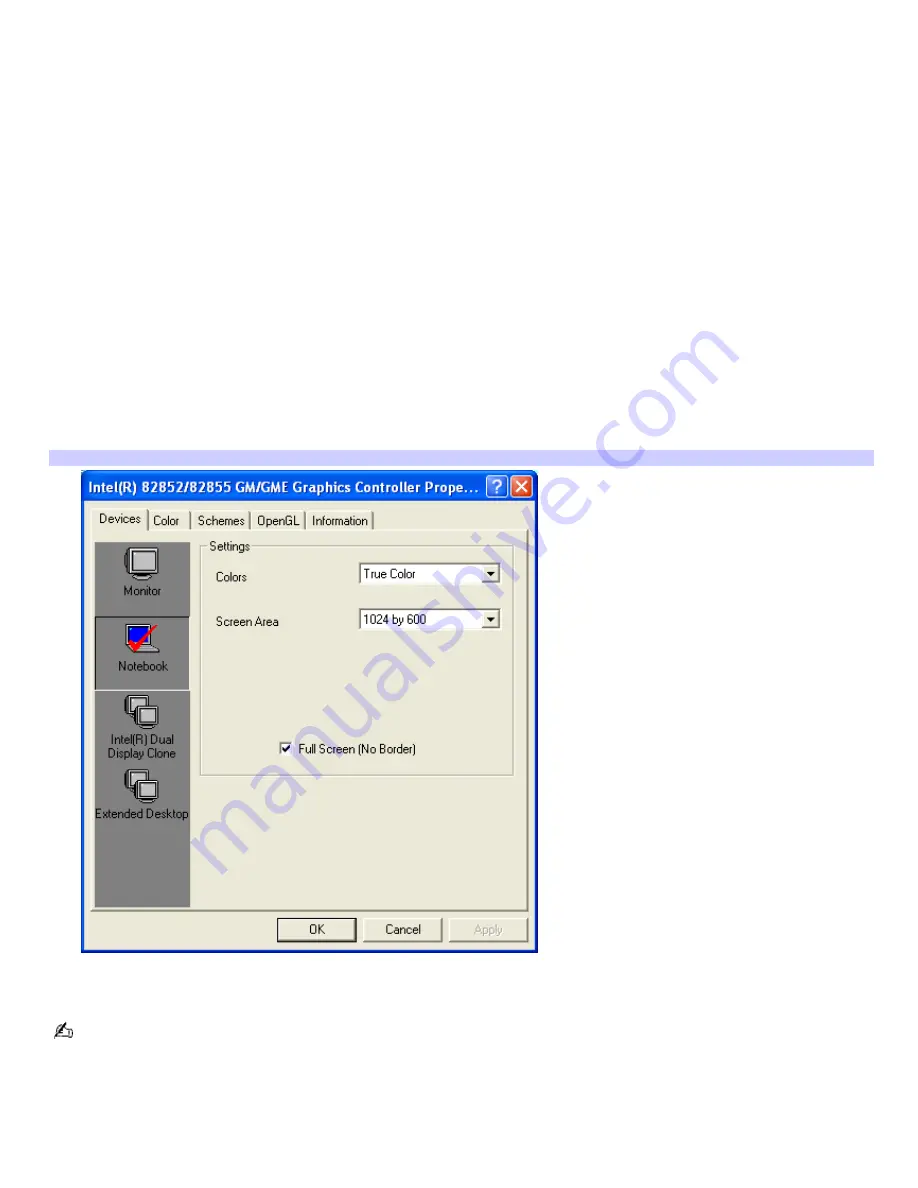
Selecting a display
When you connect an external display (projector or computer monitor) to your computer, you can switch the display
between the computer screen (LCD), the external display, or both, using shortcut keys or the Display Properties settings.
Shortcut keys Result
Fn+F7
Toggles the display between the computer screen (LCD), a connected external display, such as a
monitor or projector, and both the LCD and external display.
Select one display at a time. Connect the cable before you turn on the computer; otherwise, Fn+F7 keys will not work.
To switch the display using the Display Properties settings
1.
Plug the display cable into the VGA monitor port on your computer.
2.
Right-click the desktop, and click
Properties
from the shortcut menu. The
Display Properties
dialog box
appears.
3.
Click the
Settings
tab, and then click
Advanced
. The
Sony Notebook LCD and Intel(R) ...
dialog box appears.
4.
Click the
Intel
®
Extreme Graphics
tab, and then click
Graphics Properties
.
Intel
®
Graphics Controller Properties
5.
On the
Devices
tab, click either
Monitor
,
Intel(R) Dual Display Clone
, or
Extended Desktop
, depending on your
display preferences.
You may not be able to display the computer screen (LCD) and an external display or projector at the same time,
depending on the types of computer displays and projectors you are using.
Page 108
Summary of Contents for PCG-TR5AP VAIO
Page 48: ...Page 48 ...






























