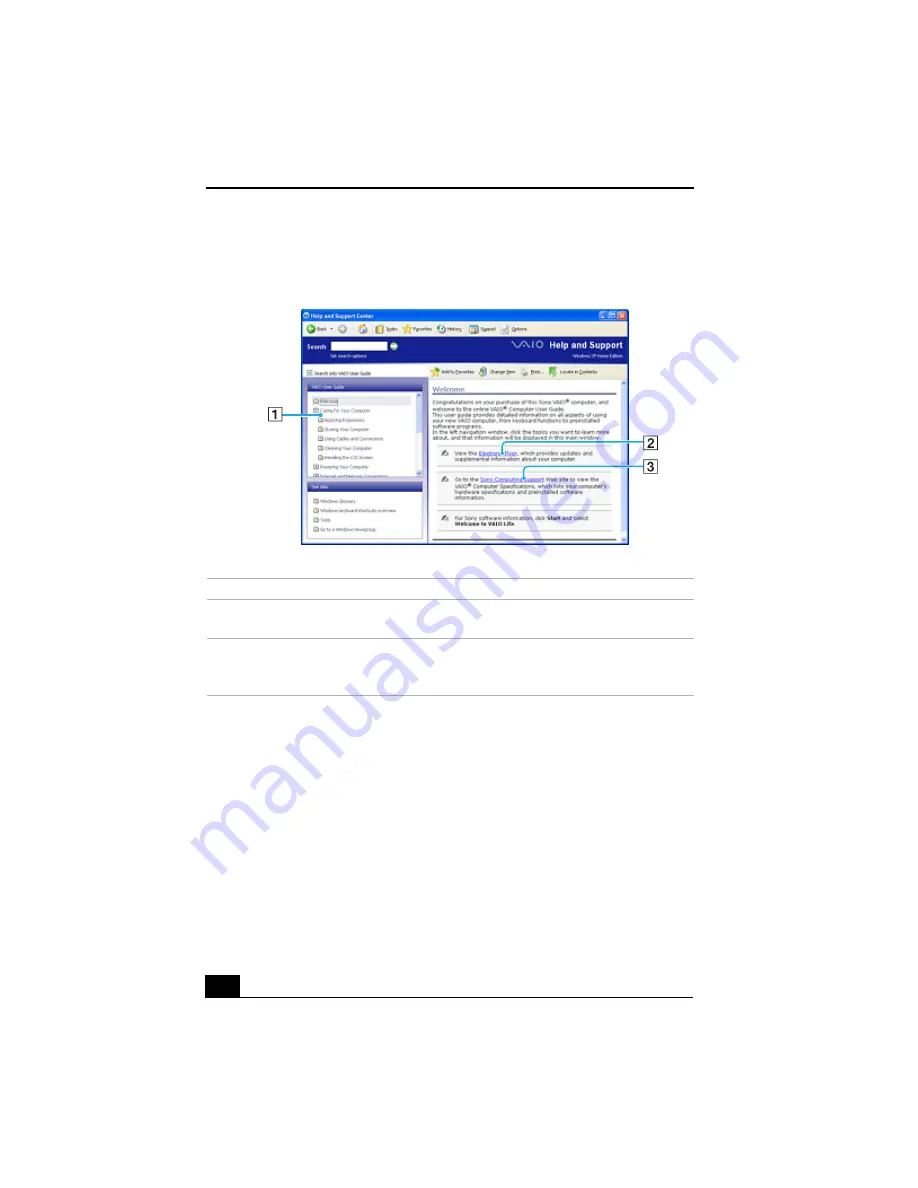
VAIO® Computer Quick Start
28
VAIO User Guide Window
1
User guide table of contents
List of computer help topics
2
Link to Electronic Flyer
List of updates and supplemental
information
3
Link to the Sony Computing
Support Web site
List of your computer’s hardware
specifications and preinstalled software
information (Internet access required)
Summary of Contents for PCG-TR2A - VAIO - Pentium M 1 GHz
Page 1: ...VAIO Computer Quick Start PCG TR2 Series ...
Page 4: ...VAIO Computer Quick Start 4 ...
Page 14: ...VAIO Computer Quick Start 14 ...
Page 18: ...VAIO Computer Quick Start 18 Back 1 DC IN port 2 Battery port ...
Page 22: ...VAIO Computer Quick Start 22 ...
Page 37: ......
Page 38: ......
Page 39: ......
Page 40: ...http www sony com vaio Printed in Japan 2003 Sony Electronics Inc 4 679 096 01 ...













































