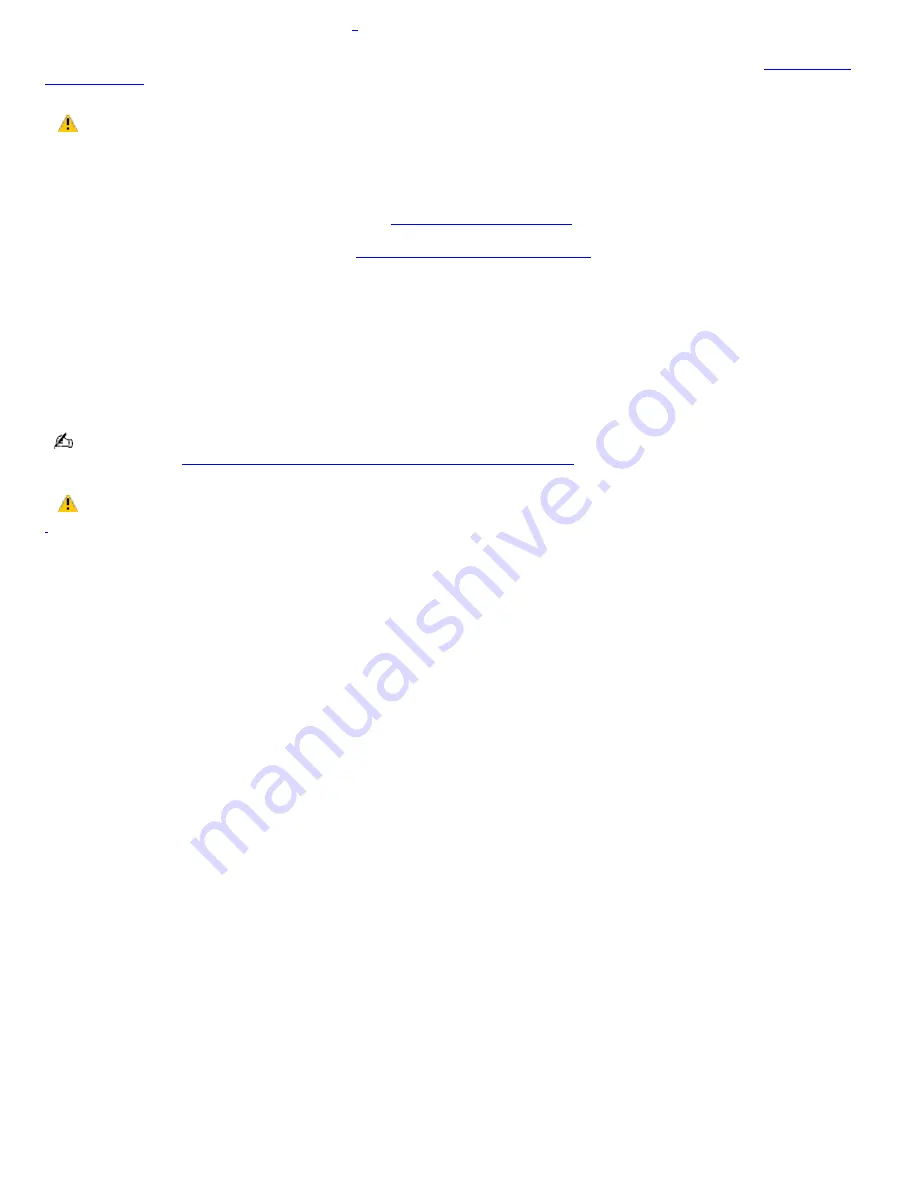
Copying files to a DVD-R or DVD-RW disc
1
Use the optical drive and the Click to DVD or Drag'n Drop CD+DVD program to create your own DVDs. See
Programs On
Your Computer
for more information on these programs.
Do not remove the optical drive when the computer is in a power saving mode (Standby or Hibernate). Doing
so may cause the computer to malfunction.
To copy files to a DVD
1.
Connect the AC adapter to the computer. See
Connecting the AC adapter
for more information.
2.
Insert the disc into the optical drive. See
Inserting and Ejecting CDs or DVDs
for more information.
3.
Click
Start
,
All Programs
, and select the program you want to use from the submenu.
For directions on how to use Click to DVD and Drag'n Drop CD/DVD software, see the VAIO Multimedia
Software Guide. To open this guide, follow these steps:
1.
Click
Start
and
Help and Support
.
2.
Click
VAIO Multimedia
. The VAIO Multimedia Software Guide appears.
You can also reference the online help guides supplied with the program. For more information about CD and DVD
writable media, visit
http://www.ita.sel.sony.com/support/news/dvdrwinfo.html
.
Do not strike or shake the computer while copying files to a disc.
1
DV D writing c apabilities available on s elec ted models only.
Page 48
Summary of Contents for PCG-GRV670P VAIO
Page 40: ...Page 40 ...
Page 52: ...Printer Connections Printing With Your Computer Page 52 ...
Page 74: ...Mice and Keyboards Using the Keyboard Connecting External Mice and Keyboards Page 74 ...
Page 84: ...Page 84 ...
Page 87: ...Floppy Disks PC Cards and i LINK Connections Using a Floppy Disk Drive Using PC Cards Page 87 ...






























