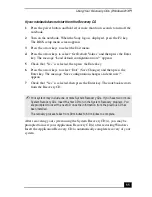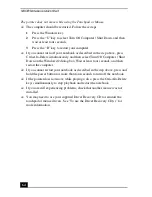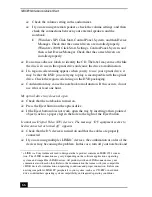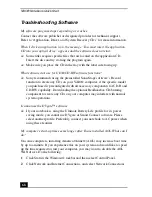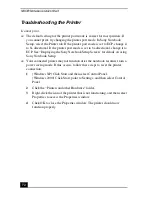VAIO® Notebook Quick Start
58
Troubleshooting Your Notebook
My notebook does not start.
❑
Check that the notebook is plugged into a power source and that it is turned
on. Check that the power indicator on the front panel of the notebook
indicates that the power is on.
❑
Check that the battery packs are inserted properly and that they are charged.
❑
If you have connected an external, optional floppy disk drive, make sure
there is no floppy disk in the floppy disk drive.
❑
Confirm that the power cord and all cables are connected firmly, as
described in the “Connecting a Power Source” section.
❑
If you plugged the notebook into a power strip or Uninterruptible Power
Supply (UPS), make sure the power strip or UPS is turned on and working.
❑
If you are using an external display, check that it is plugged into a power
source and turned on. Check that the brightness and contrast controls are
adjusted correctly. See the manual that came with the display for details.
❑
Condensation may cause the notebook to malfunction. If this occurs, do not
use it for at least one hour.
❑
Take the battery pack out of the notebook, unplug the power cord, plug it in
again, and then turn on the power.
My notebook starts but a BIOS error appears.
❑
When the internal backup battery is low on power, it may not start your
system properly. The message, “Press <F1> to resume, <F2> to setup”
appears at the bottom of the screen. Follow these steps:
1
Press F2. The BIOS Setup menu appears.
2
Set the date (month/day/year). Press Enter.
3
Press
to select System Time, and then set the time (hour: minute:
second). Press Enter.
4
Press
to select Exit, and then press
to select Get Default Values.
The message “Load default configuration now?” appears.
5
Select Yes and then press Enter.
6
Select Exit (Save Changes), and then press Enter. The message “Save
Configuration changes and exit now?” appears.
Summary of Contents for PCG-GR200 Series
Page 1: ...VAIO Notebook Quick Start PCG GR200 Series ...
Page 2: ......
Page 14: ...VAIO Notebook Quick Start 14 ...
Page 30: ...VAIO Notebook Quick Start 30 ...
Page 38: ...VAIO Notebook Quick Start 38 ...
Page 56: ...VAIO Notebook Quick Start 56 ...
Page 78: ...VAIO Notebook Quick Start 78 ...
Page 82: ......
Page 83: ......