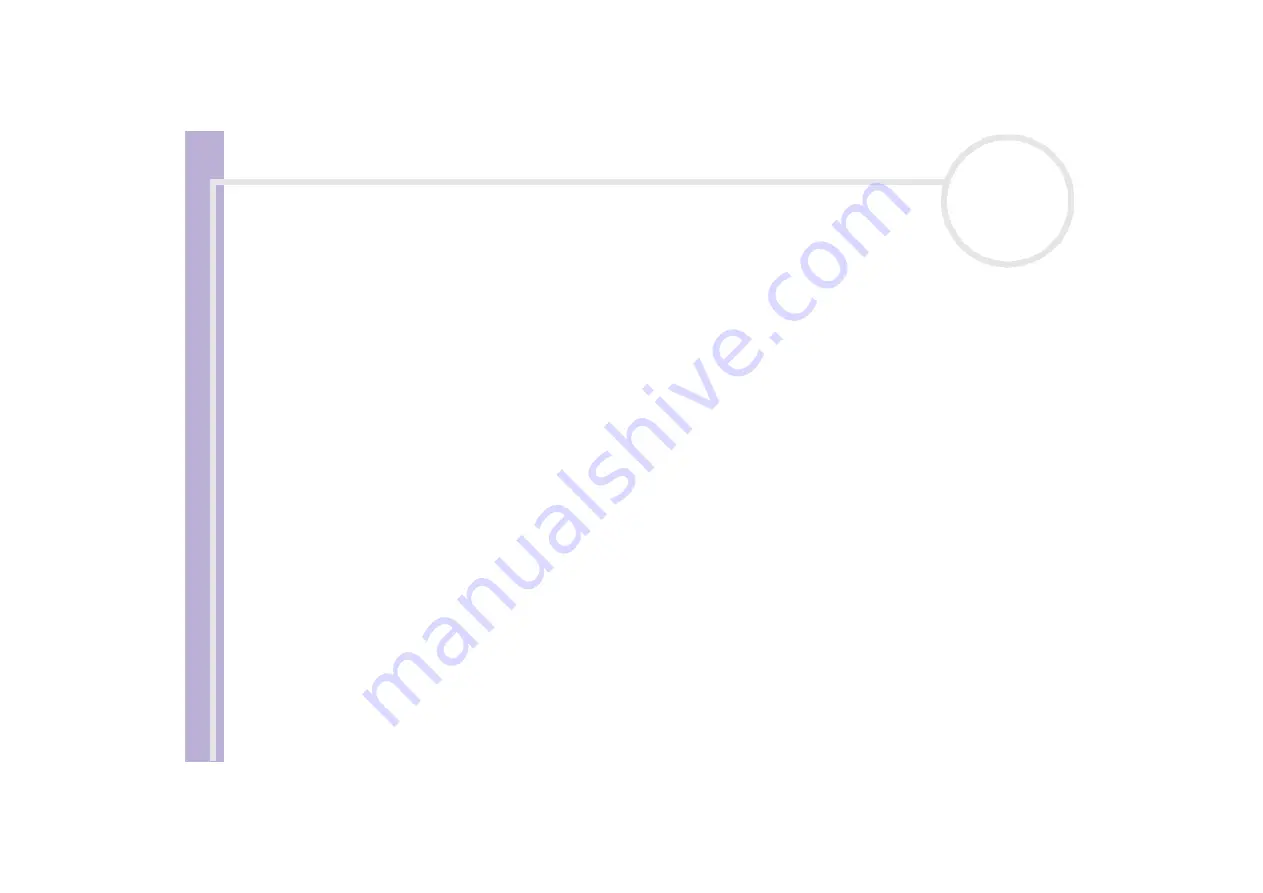
About
the softwar
e
on
your Sony
notebook
Using the product recovery CD-ROMs
78
To reinstall/update a device driver, proceed as follows:
1
Turn on your computer (using AC power only) and wait until Windows
®
has booted up.
2
Insert the
final
product recovery CD-ROM into the disc drive.
3
Open the drive through
My Computer
and open the
Drivers
folder.
4
Check that the driver you require appears in the folder.
5
Click
Start
on the taskbar.
6
Click
Control Panel
,
Performance and Maintenance
, then
System
.
7
On the
Hardware
tab, select
Device Manager
and double-click the device you want to update.
8
On the
Driver
tab click
Update Driver
.
Follow the instructions that appear on your screen. You can have Windows
®
search for the driver, or
point to the driver's location yourself.
Performing a system recovery
The system recovery process allows you to:
1
Reinstall an image of the hard disk as it was before you started using your computer.
In the event that your system is seriously damaged, for example, if Windows
®
does not work as it should,
or your PC behaves abnormally, the system recovery will completely reinstall the originally configured
system on your C: drive.
2
Change the sizes of the two available hard drive partitions, or delete the partitions altogether.
If you decide to modify the size of your partitions, the existing data on both C: drive and D: drive will be
deleted (see







































