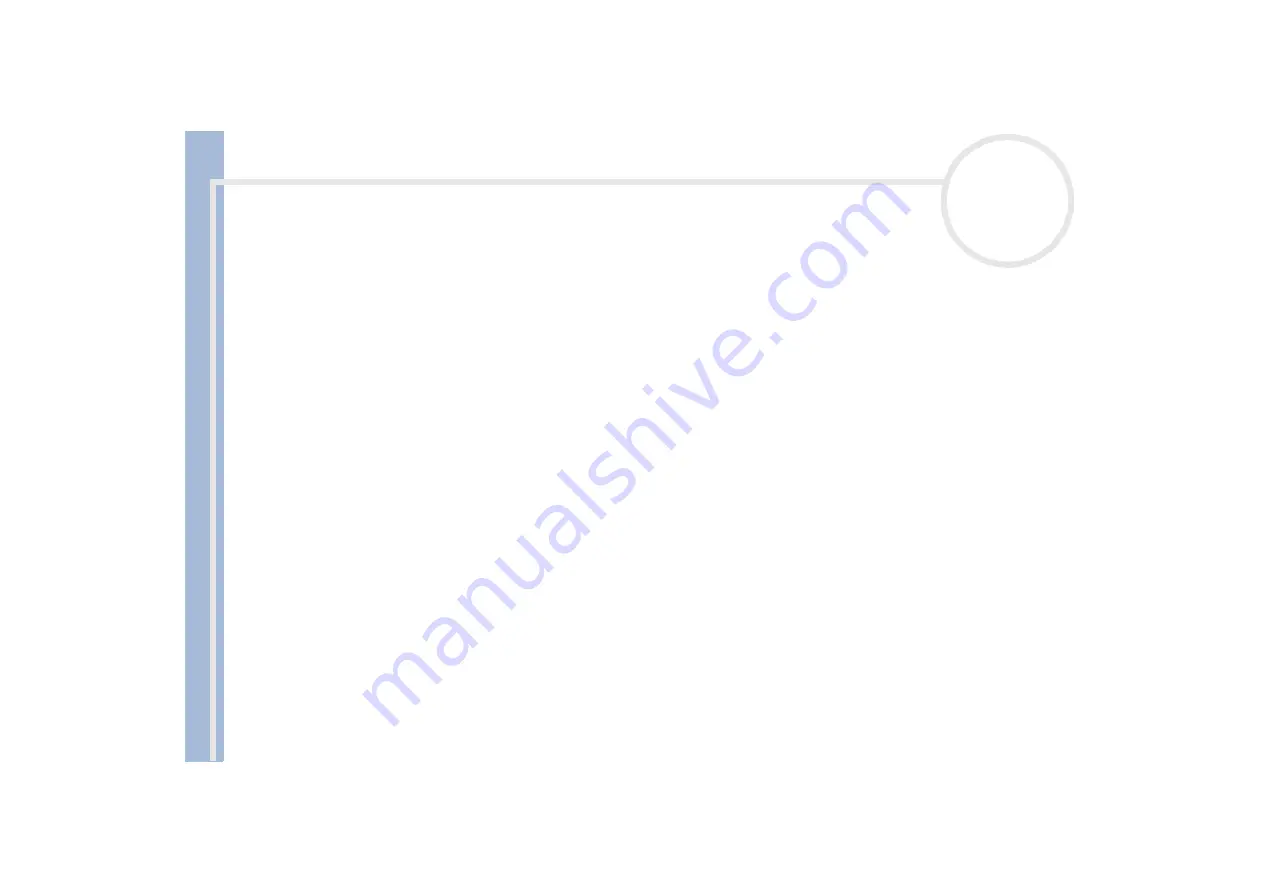
About
t
h
e s
o
ft
w
a
re
on your
Sony
not
e
book
Customizing your notebook
21
Changing your window design
You can change the window design of Sony software compatible with
UI Design Selector
.
To change the window design using UI Design Selector, proceed as follows:
1
Click
Start
and then again
Control Panel
.
2
Double-click
UI Design Selector
. Click
Switch to Classic View
on the left side if you do not
immediately see the icon.
The
UI Design Selector
dialog box appears.
3
Click on
<<
or
>>
and select the design you like.
4
Click
Apply
.
The
UI Design Selector
window design changes, to give you a preview of the design you chose for the
Sony
software
.
5
To try another design, click on
<<
or
>>
.
6
Click
OK
, once you are satisfied with your choice.
UI Design Selector
disappears and changes the window design of Sony software as you selected.
Managing power
You can manage the power settings of your notebook via the power options properties in the Control Panel.
To manage the power of the notebook, proceed as follows:
1
Click
Start
and then again
Control Panel.
2
Double-click the
Power Options
icon. If you do not immediately see the icon, click
Switch to Classic
View
.
The
Power Options Properties
dialog box opens, it contains 5 tabs.
Power Schemes:
here you can select the power scheme with the most appropriate settings for your
computer.



























