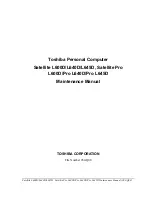VAIO® Computer Quick Start
42
Application and System Recovery CDs
Your computer comes with the following Application Recovery and System
Recovery CDs. You will need an optical drive to use these recovery CDs. If your
computer does not come with an optical drive, use an external optical drive.
Application Recovery CDs
Sony Electronics Inc.
These CDs enable you to reinstall individual programs and device drivers if they
become corrupted or are erased.
System Recovery CDs
Sony Electronics Inc.
These CDs enable you to restore the operating system and programs that shipped
with your computer if they become corrupted or are erased. These CDs restore
your computer to its original factory settings, so user data and programs installed
since you started using your computer will be lost.
Using Your Recovery CDs
The following sections describe how to use the Application Recovery and
System Recovery utilities.
❑
Using the Application Recovery CDs
❑
Using the System Recovery CDs
Using the Application Recovery CDs
The Application Recovery CDs enable you to reinstall individual programs and
device drivers, and to repair programs if they become corrupted or are erased.
Reinstalling an individual program or device driver may correct a problem you
are experiencing with your computer, peripheral hardware, or software. You may
not need to reinstall the entire contents of your hard disk. To reinstall all the
programs that shipped with your computer, use the System Recovery CDs. See
“Using the System Recovery CDs” for more information.
✍
Your computer must have a Microsoft® Windows® operating system to run the
Application Recovery CD utility.
Summary of Contents for PCG-661L
Page 1: ...VAIO Computer Quick Start PCG V505 Series ...
Page 2: ......
Page 24: ...VAIO Computer Quick Start 24 ...
Page 38: ...VAIO Computer Quick Start 38 ...
Page 48: ...VAIO Computer Quick Start 48 ...
Page 52: ...VAIO Computer Quick Start 52 ...
Page 64: ...VAIO Computer Quick Start 64 ...
Page 68: ...http www sony com vaio Printed in USA 2003 Sony Electronics Inc 4 672 456 01 ...