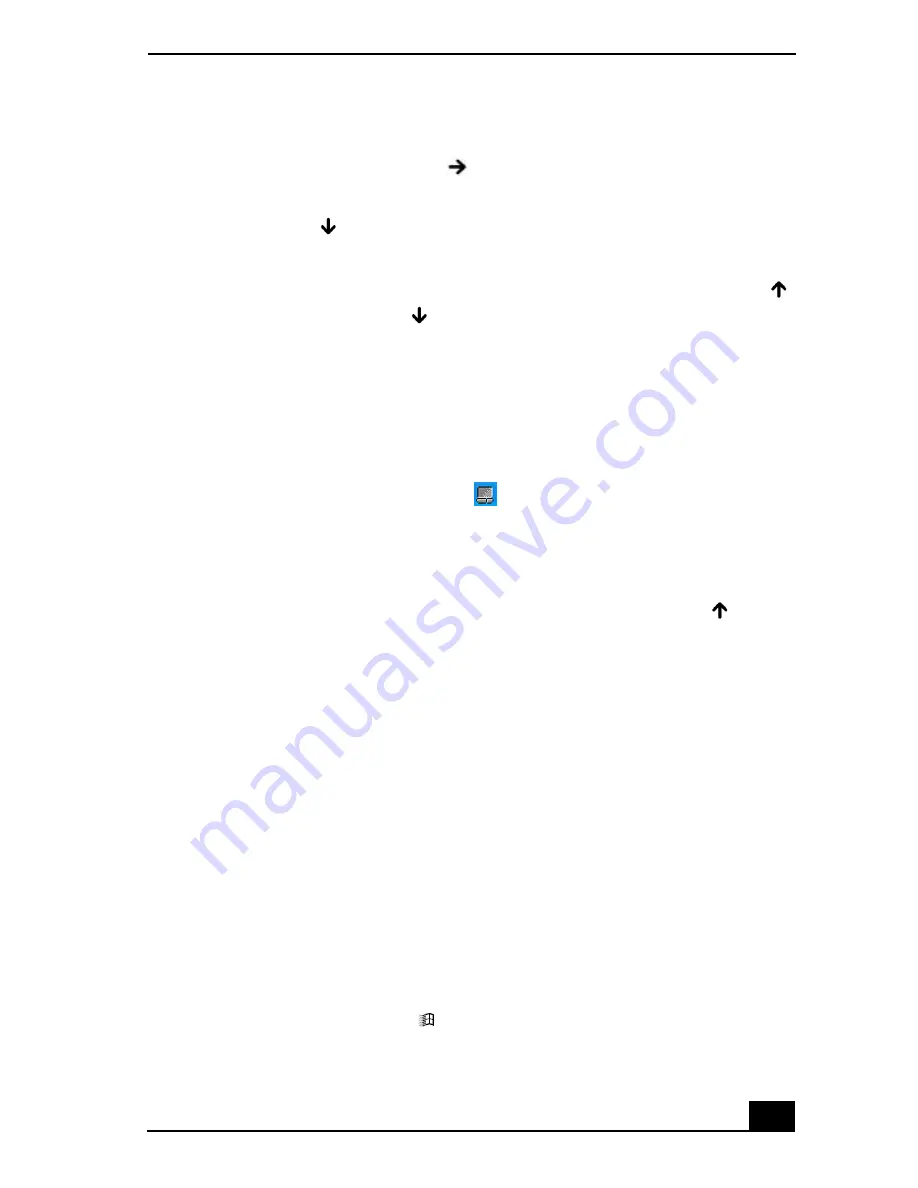
Troubleshooting Your Computer
61
4
Select Sony Notebook Setup again, and press Enter.
5
Press the Right Arrow key
to select the Device tab.
6
Press the Tab key to select the left panel, and then press the Down
Arrow key
to select Pointing Device.
7
Press Alt+S simultaneously. The Mouse Properties dialog box appears.
8
Make sure the Buttons tab is selected, and press the Up Arrow key
and Down Arrow key
to change the button assignments. Press the
Tab key to move between shortcut menus.
9
Press Enter to save your changes and close the dialog box.
❑
Restart the computer to activate the touchpad again.
❑
If your touch pad is interpreting a single tap as a double-click, adjust the
button assignments. Follow these steps:
1
Right-click the Touchpad icon
on the right side of the Windows®
taskbar.
2
Select Mouse Properties, and press Enter. The Mouse Properties
dialog box appears.
3
Make sure the Buttons tab is open, and press the Up Arrow
and
Down Arrow
keys to change the button assignments.
4
Press the Tab key to select the Default button, and press Enter. The
button preferences automatically update to the original settings.
5
Press the Tab key to select Apply, and press Enter.
6
Press the Tab key to select OK, and press Enter.
❑
If you are still experiencing problems, make sure another mouse was not
installed.
❑
You may need to use your Application Recovery CD(s) to reinstall the
mouse drivers. See “Using the Application Recovery CD(s)” on page 46 for
more information.
Why doesn’t the pointer move when I use the touch pad or mouse.
❑
You should restart your computer. Follow these steps:
1
Press the Windows key
.
Summary of Contents for PCG-652L
Page 1: ...VAIO Computer Quick Start PCG R505 Series ...
Page 2: ......
Page 45: ...45 Using the Recovery CDs Application and System Recovery CDs Using Your Recovery CDs ...
Page 54: ...VAIO Computer Quick Start 54 ...
Page 70: ......
Page 71: ......
Page 72: ...http www sony com vaio Printed in USA 2002 Sony Electronics Inc 4 668 131 01 ...


























