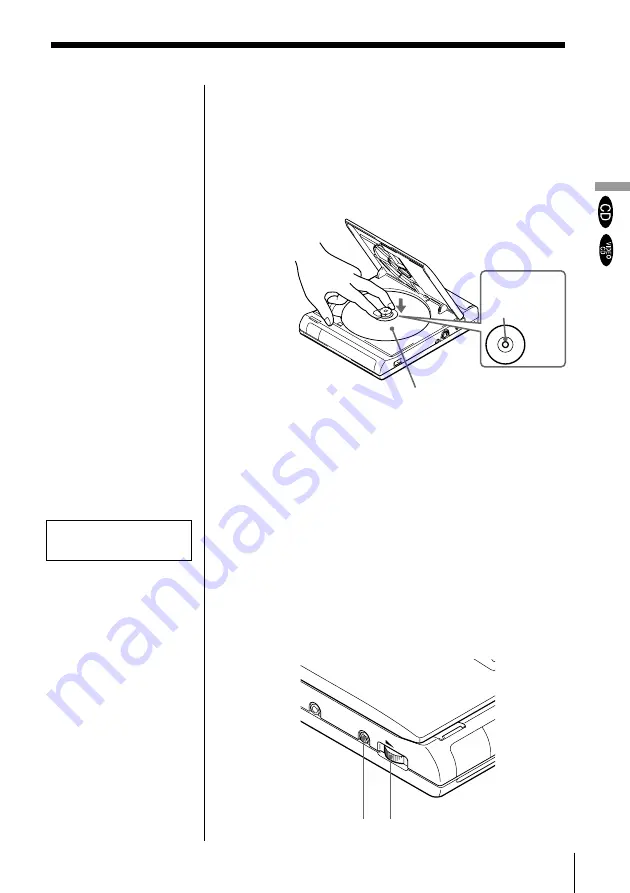
Basic Operations
23
Refer to the instructions
supplied with your disc.
After doing Step 5
The menu screen may
appear on the TV screen
depending on the VIDEO
CD. You can play the disc
interactively following the
instructions on the menu
screen. (PBC Playback,
see page 26.)
Notes
• If the disc is not
inserted correctly, it
may cause a
malfunction.
• The power is
automatically turned
off whenever,
– a disc is not being
played.
– you do not operate
the player or the
remote for more
than 30 minutes
when using the AC
power adapter (10
minutes when
using the optional
battery pack).
,,
,,
Push on the
disc here.
With the label side facing up
When starting playback
Adjust the sound volume
to MIN (lowest level),
then turn up the volume
little by little.
4
Insert the disc.
When inserting a disc, please take note of the
following.
• Insert the disc in a horizontal position.
• Push down gently with two fingers.
• Make sure the disc clicks into the position.
5
Close the disc cover, then press
·
.
The player starts playback (Continuous Play).
Adjust the volume on the TV or the amplifier.
To stop playback
Press
π
.
PHONES jack
VOL dial
Listening through the headphones
You can enjoy the audio sound through headphones
(not supplied) after connecting to the PHONES jack.
Adjusting the sound volume, turn VOL.
Summary of Contents for PBD-V30
Page 1: ...3 864 642 23 1 1998 by Sony Corporation PBD V30 Portable DVD Player Operating Instructions ...
Page 81: ......
Page 82: ......
Page 83: ......
















































