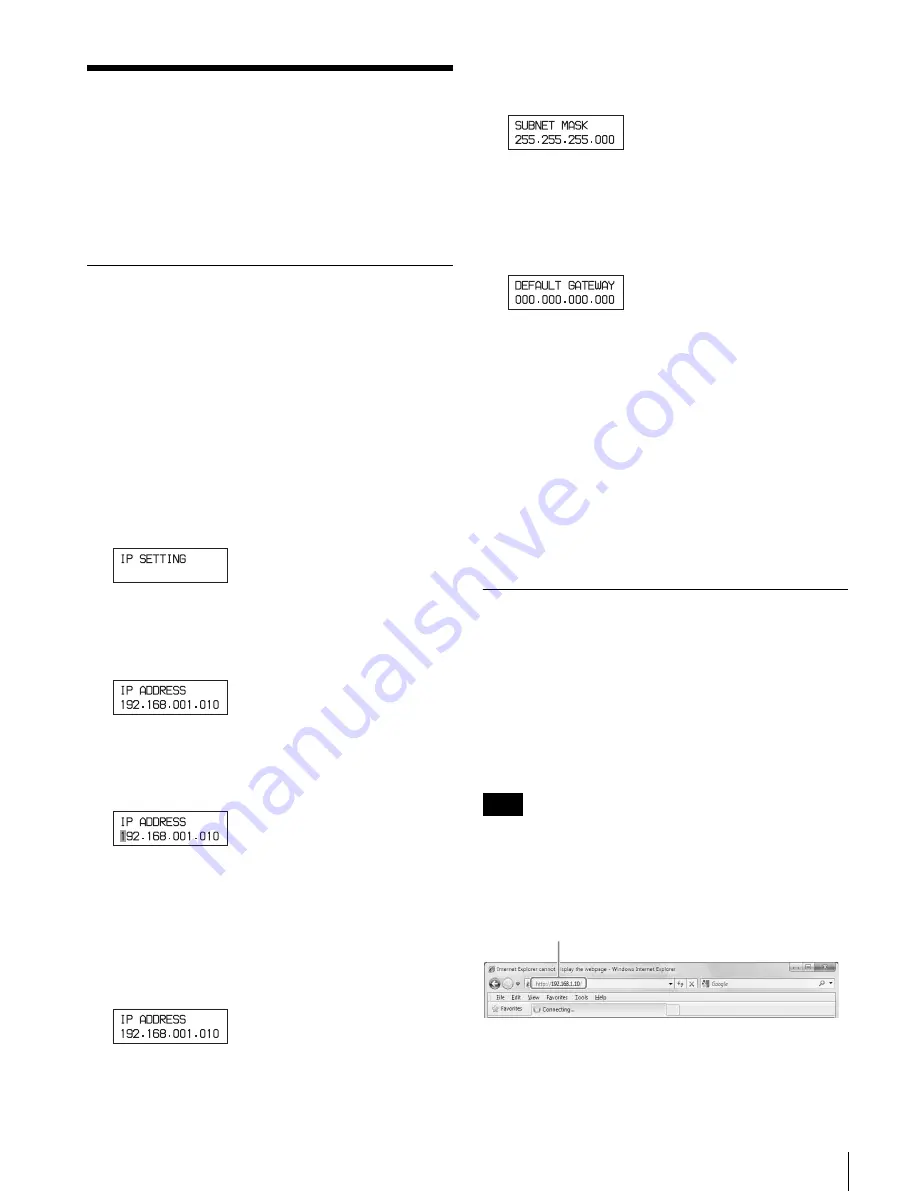
31
Configuring the Network
Configuring the Network
To enable this unit to be operated using file manager
software, connect this unit to a computer in which file
manager software is installed via a network cable.
After connecting to the network, set the IP address of the
library.
Setting the IP Address
The IP address, subnet mask, and default gateway settings
are required. The following values are the factory default
values.
IP address: 192.168.1.10
Subnet mask: 255.255.255.0
Default gateway: 0.0.0.0
You use the display and the buttons on the front panel of
the library to set the network settings.
1
Press the MENU button.
The display changes to a menu display.
2
Scroll using the
Jj
buttons to select IP SETTING,
then press the ENTER button.
The IP ADDRESS screen appears.
3
Press the ENTER button.
The first digit in the IP address starts flashing to
indicate the address is in edit mode.
4
Enter the IP address.
Move between digits using the
Kk
buttons, and
change the value using the
Jj
buttons.
5
When finished, press the ENTER button.
Check the entered address.
6
Display the SUBNET MASK screen using the
Jj
buttons, then press the ENTER button.
7
Enter the subnet mask in the same way as the IP
address, and press the ENTER button when finished.
8
Display the DEFAULT GATEWAY screen using the
Jj
buttons, then press the ENTER button.
9
Enter the default gateway, then press the ENTER
button when finished.
10
Press the MENU button or the ESC button twice to exit
the menu.
The updated IP address takes affect when the library is
rebooted.
You can change the IP address using the web screen.
For details about using the web screen to make changes,
refer to the Help for the ODS-L10 Software.
Displaying the Web Screen
A web screen can be used to perform setting operations for
this unit.
Recommended operating environment
Web browser: Microsoft Internet Explorer 8
(Windows), Safari 5.1 (Mac OS)
Monitor size: 1,280 pixels or wider
If using Internet Explorer 8, set the display mode to “IE8
Standard Mode.”
To display the web screen, enter the URL
http://(ip_address)/ into a web browser.
The web browser opens a connection to the library and a
confirmation screen appears. Enter the following user
name and password.
User: admin, Password: ods-l10
Note
Example: http://192.168.1.10/
















































