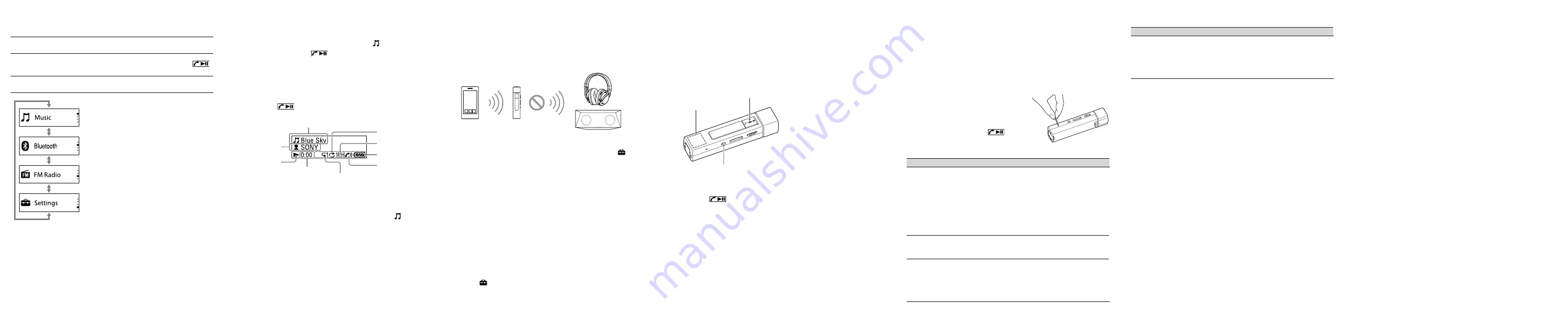
Troubleshooting
If your Walkman does not function as expected, try the following steps to
resolve the issue.
1
Find the symptoms of the issue in “Troubleshooting”
in the Help Guide (HTML document), and try any
corrective actions listed.
2
Connect your Walkman to your computer to charge
the battery.
3
Press the RESET button with
a pen or paper clip, etc.
4
After resetting your
Walkman, press the
button to turn on the
Walkman.
Symptom & Remedy
Your Walkman cannot charge the battery or is not recognized on
your computer.
ÿ
ˎ
The USB cable (supplied) is not connected to a USB connector on your
computer properly. Disconnect the USB cable, and then reconnect it.
ÿ
ˎ
Use the supplied USB cable.
ÿ
ˎ
When you use your Walkman for the first time, or if you have not used
the Walkman for a long time, it may take a few minutes to be
recognized by the computer. Check that the computer recognizes the
Walkman after you have connected it to the computer for about
10 minutes.
Your Walkman does not operate or the power does not turn on.
ÿ
ˎ
You cannot operate your Walkman while charging the battery. Wait
until charging is complete.
You cannot pair to a smartphone.
ÿ
ˎ
Your walkman works as a Bluetooth receiver and cannot connect to
Bluetooth speakers or headphones as they also work as receivers.
ÿ
ˎ
If the support profiles are different, your Walkman and smartphone
cannot be paired. For more information, refer to the “Specification”
section on the Help Guide.
Symptom & Remedy
You cannot connect using the Bluetooth function.
ÿ
ˎ
Check that the Bluetooth function is activated on the smartphone and
your Walkman.
ÿ
ˎ
Check that [NWZ-M504] is shown as being connected on the
Bluetooth settings screen of the smartphone. If the Walkman is not
connected, tap [NWZ-M504].
RESET button
Precautions
Information on laws and trademarks
For information on laws, regulations and trademark rights, refer to “Important
Information” contained in the supplied software. To read it, install the
supplied software on your computer.
About the headphones
ÿ
ˎ
Avoid playing the unit at so loud a volume that extended play might affect
your hearing.
ÿ
ˎ
At a high volume outside sounds may become inaudible. Avoid listening to
the unit in situations where hearing must not be impaired, for example,
while driving or cycling.
ÿ
ˎ
As the headphones are of open-air design, sounds go out through the
headphones. Remember not to disturb those close to you.
About the in-ear headphones
The earbuds seal your ears. Therefore, be aware that there is a risk of damage
to your ears or eardrums if strong pressure is applied to the earbuds or the
earbuds are suddenly removed from your ears. After use, be sure to take the
earbuds off your ears gently.
Design and specifications are subject to change without notice.
How to Use your Walkman
The Home menu is the starting point of each application.
To display [Music] on the
Home menu
Press and hold the HOME•BACK button.
To select an item
Rotate the shuttle switch to select the
desired menu, and then press the
button to confirm.
To return to the previous
screen
Press the HOME•BACK button.
Play back music.
Play back music stored on your smartphone
that is connected via Bluetooth connection.
Receive FM broadcast stations.
Change various settings on your Walkman
(Pairing, etc.).
The screens and illustrations shown are for reference only and may differ
from the actual product or screen.
Playing Music
Enjoy playing music transferred to your Walkman.
1
From the Home menu, select [Music], and
then press the
button.
2
Select the desired search method and items
until a song list appears, and then select the
desired song.
Playback starts and the music playback screen is displayed.
Press the
button again to pause playback on the music
playback screen.
Song title
Elapsed time of
current song
Repeat setting
Status of phone call
via Bluetooth
connection
Battery status icon
Equalizer setting
Playback status
Shuffle setting
Artist name
ÿ
¼
Hint
ÿ
ˎ
If there is no operation during music playback, the screen will be turned off.
ÿ
ˎ
To return to the music playback screen from other screens during music
playback, press and hold the HOME•BACK button to display
[Music], and
then press the HOME•BACK button again.
ÿ
ˎ
If there is no operation for an extended period while paused, your Walkman
will be turned off automatically.
ÿ
ˎ
For detailed instructions on transferring music to your Walkman, various
music playback operations, listening to FM radio, and various settings, refer
to the Help Guide installed on your computer or at the URL mentioned in
the “About the manuals” section on the cover page of this manual.
Pairing and Connecting to Your
Smartphone
You can use your Walkman as a wireless headset for listening to music
stored on your smartphone. However, you cannot listen to music or FM
radio being played on the Walkman wirelessly through Bluetooth
speakers or headphones.
Receive
Transmit
1
Put your Walkman in pairing mode.
From the Home menu of your Walkman, select [Settings]
– [Bluetooth Settings] – [Bluetooth On/Off] – [Bluetooth On]
– [Add Device (Pairing)].
2
On your smartphone, turn on the Bluetooth
function, and then search your Walkman on
the Bluetooth settings screen.
When the list of detected devices appears on the Bluetooth
settings screen, tap [NWZ-M504].
If passkey input is required, input “0000.”
Follow the on-screen instructions to complete the pairing.
Your Walkman and the smartphone are paired to each other and a
connection is made.
ÿ
¼
Hint
ÿ
ˎ
To turn off the Bluetooth function, from the Home menu of your Walkman,
select
[Settings] – [Bluetooth Settings] – [Bluetooth On/Off] – [Bluetooth
Off].
ÿ
ˎ
You can pair your Walkman and smartphone using the one-touch (NFC)
function.
ÿ
ˎ
For detailed instructions, refer to the Help Guide installed on your computer
or at the URL mentioned in the “About the manuals” section on the cover
page of this manual.
Answering/Hanging up a Call
You can answer and hang up a phone call to your smartphone.
Built-in microphone
Hanging up/Rejecting
Answering a call
Answering a call
Press the
button while receiving a call.
To reject an incoming call, press the HOME•BACK button while receiving
a call.
ÿ
¼
Hint
ÿ
ˎ
The microphone is built-in inside where the Sony logo is.
ÿ
ˎ
Volume for calls and for music can be adjusted independently.
ÿ
ˎ
When your Walkman is turned off automatically, the Bluetooth connection is
disconnected and you cannot receive phone calls.
Hanging up a call
Press the HOME•BACK button.




















