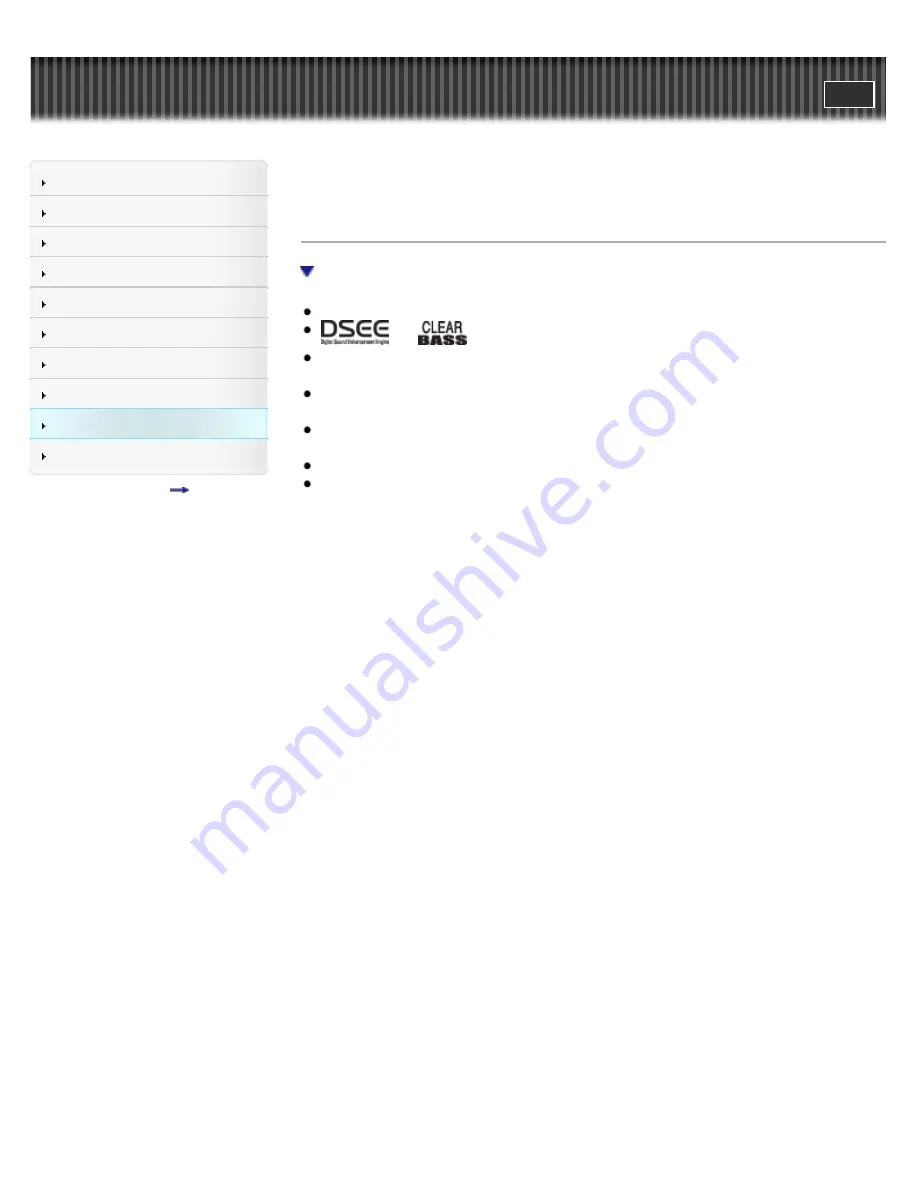
WALKMAN Help guide
Search
Getting Started
How to Use the Software
Music
Videos/Photos
FM Radio
Timer
Settings
Troubleshooting
Important Information
Specifications
Contents list
Top page > Important Information > License and Trademark Notice > License and trademark
notice
License and trademark notice
Important information on software
“WALKMAN” and “WALKMAN” logo are registered trademarks of Sony Corporation.
and
are trademarks of Sony Corporation.
Microsoft, Windows, Windows Vista and Windows Media are either trademarks or registered
trademarks of Microsoft Corporation in the United States and/or other countries.
MPEG Layer-3 audio coding technology and patents licensed from Fraunhofer IIS and
Thomson.
Apple, Mac and iTunes are trademarks of Apple Inc., registered in the U.S. and other
countries.
This software is based in part on the work of the Independent JPEG Group.
All other trademarks and registered trademarks are trademarks or registered trademarks of
their respective holders. In this manual, TM and ® marks are not specified.
This product is protected by certain intellectual property rights of Microsoft Corporation.
Use or distribution of such technology outside of this product is prohibited without a license from
Microsoft or an authorized Microsoft subsidiary.
Information on Expat
Copyright ©1998, 1999, 2000 Thai Open Source Software Center Ltd and Clark Cooper.
Copyright ©2001, 2002, 2003, 2004, 2005, 2006 Expat maintainers.
Permission is hereby granted, free of charge, to any person obtaining a copy of this software and
associated documentation files (the “Software”), to deal in the Software without restriction,
including without limitation the rights to use, copy, modify, merge, publish, distribute, sublicense,
and/or sell copies of the Software, and to permit persons to whom the Software is furnished to
do so, subject to the following conditions:
The above copyright notice and this permission notice shall be included in all copies or
substantial portions of the Software.
THE SOFTWARE IS PROVIDED “AS IS”, WITHOUT WARRANTY OF ANY KIND, EXPRESS OR
IMPLIED, INCLUDING BUT NOT LIMITED TO THE WARRANTIES OF MERCHANTABILITY,
FITNESS FOR A PARTICULAR PURPOSE AND NONINFRINGEMENT.
IN NO EVENT SHALL THE AUTHORS OR COPYRIGHT HOLDERS BE LIABLE FOR ANY
CLAIM, DAMAGES OR OTHER LIABILITY, WHETHER IN AN ACTION OF CONTRACT, TORT
OR OTHERWISE, ARISING FROM, OUT OF OR IN CONNECTION WITH THE SOFTWARE OR
THE USE OR OTHER DEALINGS IN THE SOFTWARE.
Information on ncurses
Copyright (c) 1998-2004,2006 Free Software Foundation, Inc.
Permission is hereby granted, free of charge, to any person obtaining a copy of this software and
associated documentation files (the “Software”), to deal in the Software without restriction,
including without limitation the rights to use, copy, modify, merge, publish, distribute, distribute
with modifications, sublicense, and/or sell copies of the Software, and to permit persons to whom
the Software is furnished to do so, subject to the following conditions:
156
Summary of Contents for NWZ-E383BLK
Page 16: ...Copyright 2013 Sony Corporation 16 ...
Page 21: ...Go to page top Copyright 2013 Sony Corporation 21 ...
Page 39: ...Go to page top Copyright 2013 Sony Corporation 39 ...
Page 47: ...Go to page top Copyright 2013 Sony Corporation 47 ...
Page 70: ...Go to page top Copyright 2013 Sony Corporation 70 ...
Page 75: ...75 ...
Page 83: ...Go to page top Copyright 2013 Sony Corporation 83 ...
Page 119: ...119 ...









































