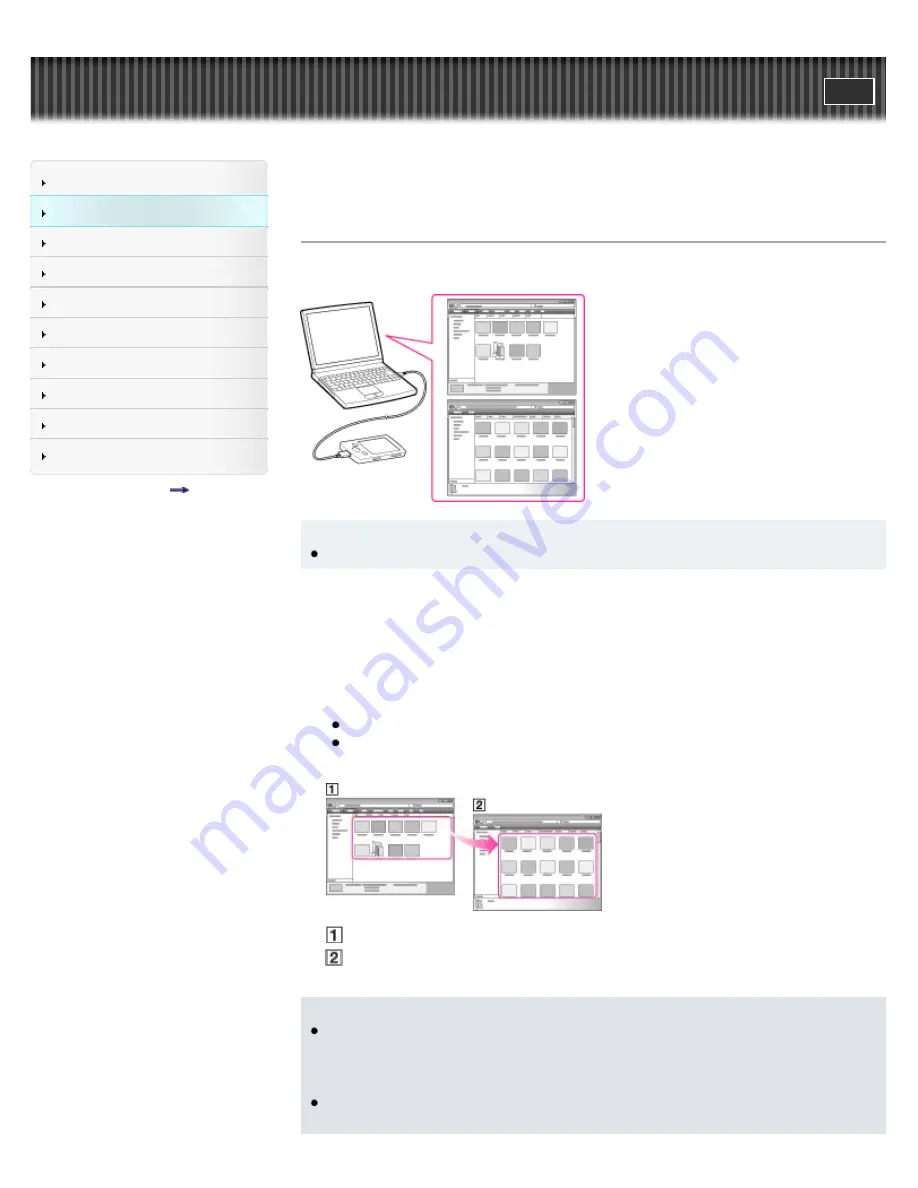
WALKMAN User Guide
Getting Started
How to Use the Software
Music
Videos/Photos
FM Radio
Timer
Settings
Troubleshooting
Important Information
Specifications
Contents list
Top page > How to Use the Software > Windows Explorer (Drag-and-Drop) > Transferring
videos/photos using Windows Explorer
Transferring videos/photos using Windows Explorer
You can directly transfer data by drag-and-drop using Windows Explorer on your computer.
Hint
Some WMV files can be played back only by transferring using Windows Media Player.
1.
Connect the player to your computer using the USB cable (supplied).
Insert the connector of the USB cable into the player.
2.
Click [start] – [My Computer] or [Computer] – [WALKMAN] – [Storage Media], and then
select the [VIDEO], [PICTURE] or [PICTURES] folder.
Data hierarchy may differ, depending on your computer environment.
3.
Drag-and-drop files or folders into the [VIDEO], [PICTURE] or [PICTURES] folder or one of
their subfolders.
Video files or folders: drag and drop into the [VIDEO] folder, or one of its subfolders.
Photo files or folders: drag and drop into the [PICTURE] or [PICTURES] folder, or one of
their subfolders.
Video/photo files or folders in your computer
Video: [VIDEO] folder in your player
Photo: [PICTURE] or [PICTURES] folder in your player
Note
Do not disconnect the USB cable while [Do not disconnect.] appears on the player.
Otherwise, data being transferred or stored on the player may be damaged. If the player is
disconnected while files are being transferred, unnecessary files may be left in the player. In
this case, transfer usable files back to the computer and format the player
[Details]
.
Do not change folder names or delete the [MUSIC], [MP_ROOT], [MPE_ROOT], [VIDEO],
[PICTURE] and [PICTURES] folders.
50
Summary of Contents for NWZ-E364BLK
Page 32: ...Copyright 2011 Sony Corporation 32 ...
Page 47: ...Viewing photos Photos Back to top Copyright 2011 Sony Corporation 47 ...
Page 53: ...Deleting songs Using the music option menu Back to top Copyright 2011 Sony Corporation 53 ...
Page 75: ...Copyright 2011 Sony Corporation 75 ...
Page 80: ...80 ...
Page 88: ...Back to top Copyright 2011 Sony Corporation 88 ...
Page 124: ...124 ...






























