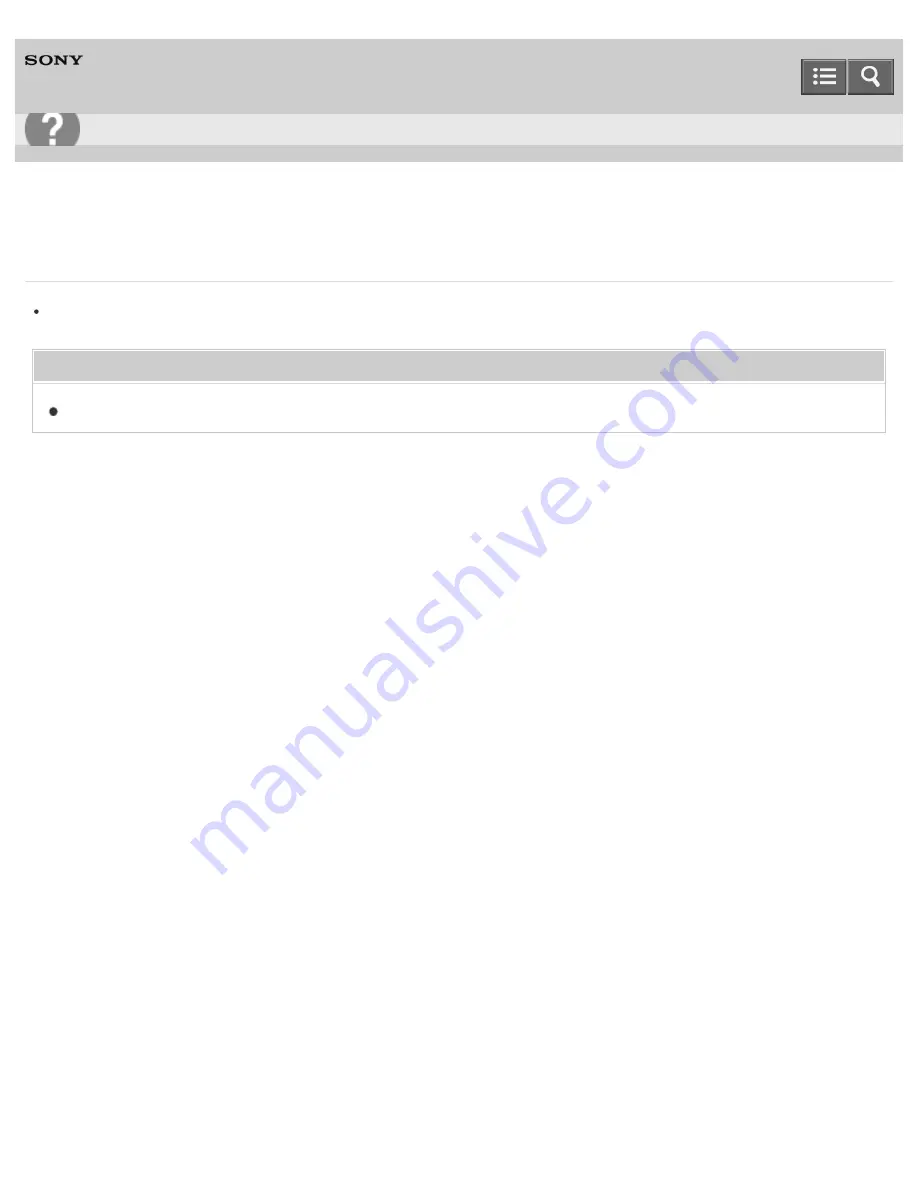
Digital Music Player
NWZ-B183/B183F
I want to backup the content such as music saved on my Walkman.
Connect to a computer and copy the files onto the computer.
Related Topic
Transferring content using Explorer
4-529-726-11(1)
Copyright 2014 Sony Corporation
Troubleshooting
138






























