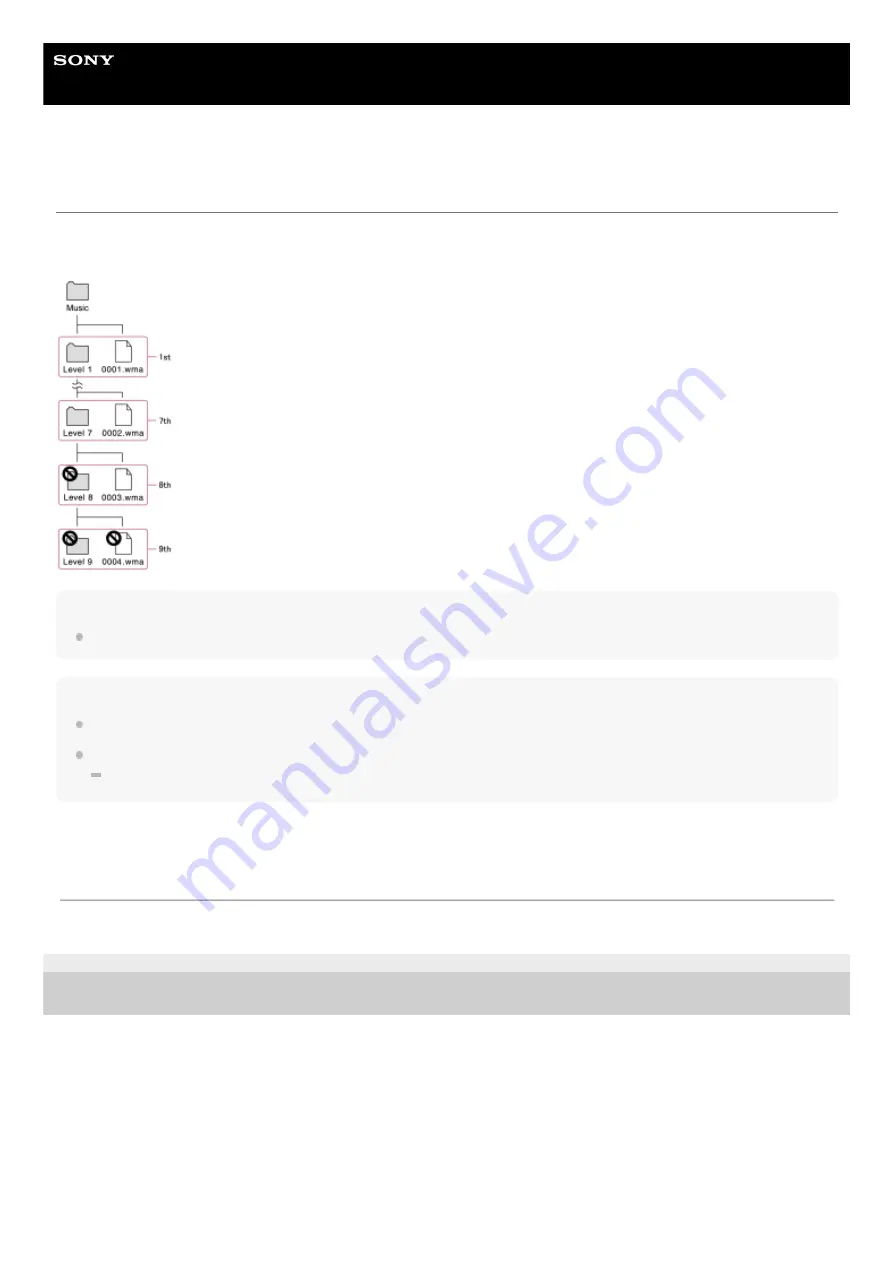
Digital Media Player
NW-WM1AM2/NW-WM1ZM2
Notes on transferring content from a computer
Drag-and-drop music files into the correct folder as shown in the following illustration.
The player can play back music files stored in the first through eighth level of each folder.
Hint
You can transfer video content to the [Music] folder. “Music player” can only play the audio for video content.
Note
“Music player” cannot recognize folders stored in the eighth level of a folder.
Do not rename the following default folders. Otherwise, “Music player” will not recognize the folders.
Music
5-031-748-11(1) Copyright 2022 Sony Corporation
The contents of the Help Guide may be subject to change without notice due to updates to the product's specifications.
80
Summary of Contents for NW-WM1AM2
Page 9: ...9 ...
Page 50: ...Managing Favorites in Music player 5 031 748 11 1 Copyright 2022 Sony Corporation 50 ...
Page 57: ... WALKMAN Home screen Android Home screen 5 031 748 11 1 Copyright 2022 Sony Corporation 57 ...
Page 66: ...5 031 748 11 1 Copyright 2022 Sony Corporation 66 ...
Page 73: ...Playing music Supported formats 5 031 748 11 1 Copyright 2022 Sony Corporation 73 ...
Page 85: ...5 031 748 11 1 Copyright 2022 Sony Corporation 85 ...
Page 89: ...5 031 748 11 1 Copyright 2022 Sony Corporation 89 ...
Page 91: ...5 031 748 11 1 Copyright 2022 Sony Corporation 91 ...
Page 104: ...5 031 748 11 1 Copyright 2022 Sony Corporation 104 ...
Page 126: ...Related Topic Restarting the player 5 031 748 11 1 Copyright 2022 Sony Corporation 126 ...
















































