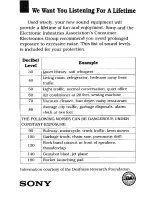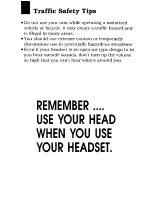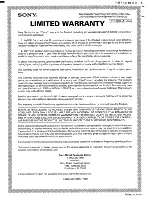Summary of Contents for NW-MS70D - Network Walkman
Page 7: ......
Page 9: ......
Page 12: ......
Page 13: ......
Page 40: ......
Page 52: ......
Page 56: ......
Page 57: ......
Page 61: ......
Page 65: ......
Page 66: ......
Page 67: ......
Page 68: ......
Page 69: ......
Page 70: ......
Page 71: ......
Page 72: ......
Page 73: ......
Page 74: ......
Page 75: ......
Page 76: ......
Page 77: ......
Page 89: ...ead this important information before using your headset Printed in Japan 3 755 536 21 1 ...
Page 93: ......