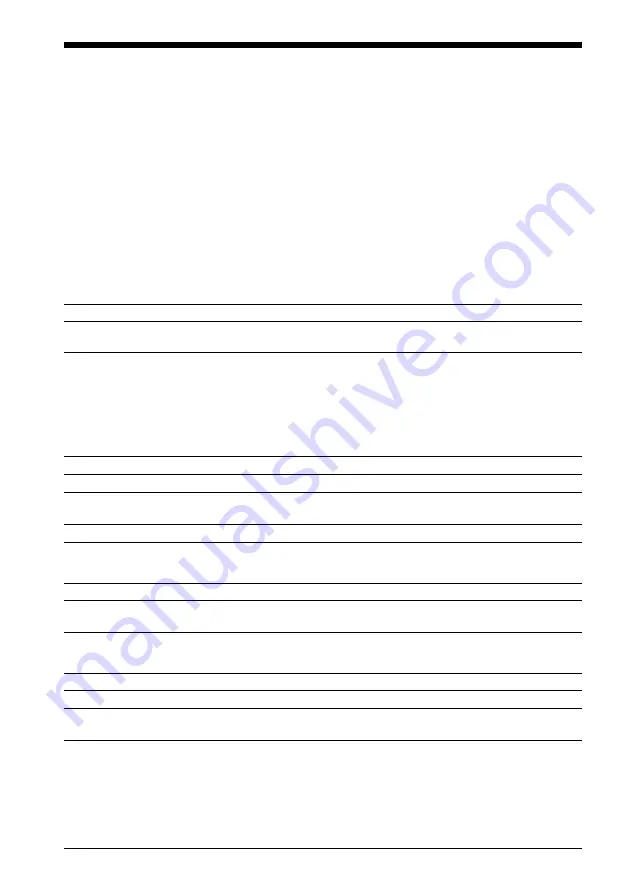
28
Cause/Remedy
c
Check your system. (page 6)
c
Run the Setup.exe. file on the supplied CD-ROM. (page 10)
c
Please wait for the authentication of the OpenMG Jukebox
(page 32) to be finished.
c
If another software is active on your computer, wait for a
while, then reconnect the dedicated USB cable. If the problem
persists, disconnect the dedicated USB cable, restart your
computer, then connect the dedicated USB cable to your
computer again.
c
Make sure the dedicated USB cable is correctly connected.
On the connection with the computer and the supplied software
Symptom
The software cannot be installed.
The installation does not begin
automatically.
“CONNECT” does not appear in
the display window when
connecting to the computer with
the supplied dedicated USB cable.
Troubleshooting
If you experience any of the following difficulties while using Network Walkman, use this
troubleshooting guide to help you remedy the problem. Should any problem persist, consult your
nearest Sony dealer. For trouble concerning operations while connecting with your computer,
please refer to the supplied software‘s online help “Troubleshooting” contents, too.
To reset the player
If Network Walkman does not operate normally or if there is no sound, even after checking the
troubleshooting guide below, remove the battery, then re-insert it.
What happened ?
On playback
Symptom
There is no sound.
The controls on the player do not
work.
The volume does not increase.
Sound is distorted.
There is no sound from the right
channel of the headphones.
Playback has stopped suddenly.
On the display window
Symptom
“
s
” appears instead of the album
title.
Cause/Remedy
c
Adjust the volume. (page 15)
c
Connect the headphones securely to the headphones jack.
c
If the player is connected to the computer, disconnect it.
c
Make sure that the Hold function is deactivated (page 21).
c
Condensation may have developed inside the player. Allow it
to sit for about 2 or 3 hours.
c
If the battery is weak, replace it with a new one.
c
Check that the battery is inserted correctly.
c
Cancel the AVLS function. (page 19)
c
Record with a higher bps value. (page 14)
c
Make sure that the headphones plug is connected securely.
c
The battery is exhausted. You need to change it. (page 9)
Cause/Remedy
c
Use the OpenMG Jukebox to rename the title with characters
which can be displayed on the player.























