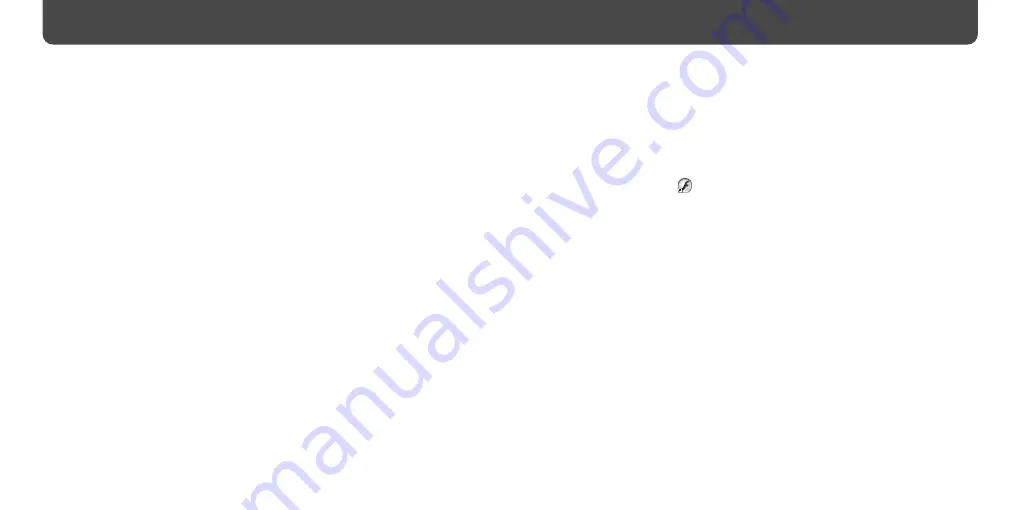
NW-E002F/E003F/E005F/E002/E003/E005.GB.2-678-175-12(1)
10
NW-E002F/E003F/E005F/E002/E003/E005.GB.2-678-175-12(1)
11
– CD-ROM drive (supporting Digital Music CD playback capabilities using WDM)
To create original CDs or to back up audio CDs, a CD-R/RW drive is required.
– Sound board
– USB port
• Internet connection is required to use the CD Data Base (CDDB).
• To use Electronic Music Distribution (EMD), you need Internet connection, and Internet
Explorer 5.5 or later needs to be installed.
• This software is not supported by the following environments:
– OSs other than those indicated above
– Personally constructed PCs or operating systems
– An environment that is an upgrade of the original manufacturer-installed operating
system
– Multi-boot environment
– Multi-monitor environment
– Macintosh
1
Turn on the computer and start Windows.
Log on as an administrator.
2
Quit all activated software programs on your computer.
Be sure to quit any anti-virus software as it may strain the CPU.
3
Insert the supplied CD-ROM into your computer.
The install wizard will start automatically and the Main Menu appears.
4
Install SonicStage and Operation Guide (PDF).
Click “Install SonicStage” from the Main Menu, and follow the on-screen
instructions.
Installation may take 20 to 30 minutes depending on your computer. If prompted,
restart the computer after installing.
How to display the Operation Guide (PDF)
The Operation Guide (PDF file) will be installed when the SonicStage software is
installed. Double-click
(“NW-E000 Series Operation Guide”) on the desktop, or
click [Start] – [All Programs] – [SonicStage] – [NW-E000 Series Operation Guide]
on your computer.
When installation is not successful
Visit the following web sites:
For customers in the USA: http://www.sony.com/walkmansupport
For customers in Canada: http://www.sony.ca/ElectronicsSupport/
For customers in Europe: http://www.support-nwwalkman.com
For customers in Latin America: http://www.sony-latin.com/pa/info/
For customers in other countries or areas: http://www.css.ap.sony.com
For customers who purchased the overseas models: http://www.sony.co.jp/overseas/support/
If the issue persists:
Consult your nearest Sony dealer.
Getting Started
(continued)
Summary of Contents for NW-E002F - 512 Mb Fm Tuner Network Walkman
Page 12: ......












