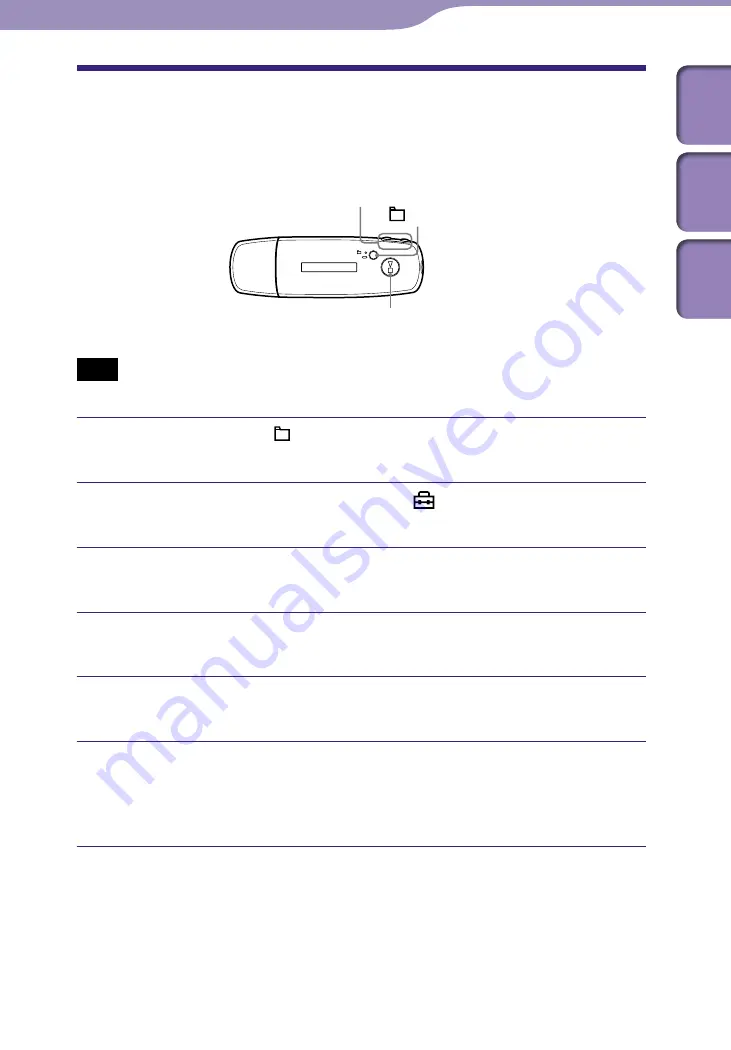
NW-E001 / E002 / E003 / E005 / E001F / E002F / E003F / E005F.GB.2-678-177-11(1)
37
37
Formatting Memory
(Format)
You can format the built-in flash memory of the player.
If the memory’s formatted, all the music data and the other data stored will be
erased. Be sure to verify the data stored in the memory prior to formatting.
HOME
/
button
button
/HOME button
Note
• Only available while in stop mode.
Press and hold the /HOME button in stop mode until the
HOME screen appears.
Press the
/
button to select (MENU) and press the
button to confirm.
Press the
/
button to select “Advanced Menu>” and
press the
button to confirm.
Press the
/
button to select “Initialize>” and press the
button to confirm.
Press the
/
button to select “Format>” and press the
button to confirm.
Press the
/
button to select “Ok” and press the
button to confirm.
“FORMATTING...” appears and formatting starts.
When formatting is complete, “COMPLETE” appears.
Continued
Settings
Table of
Contents
Index
Menu
















































