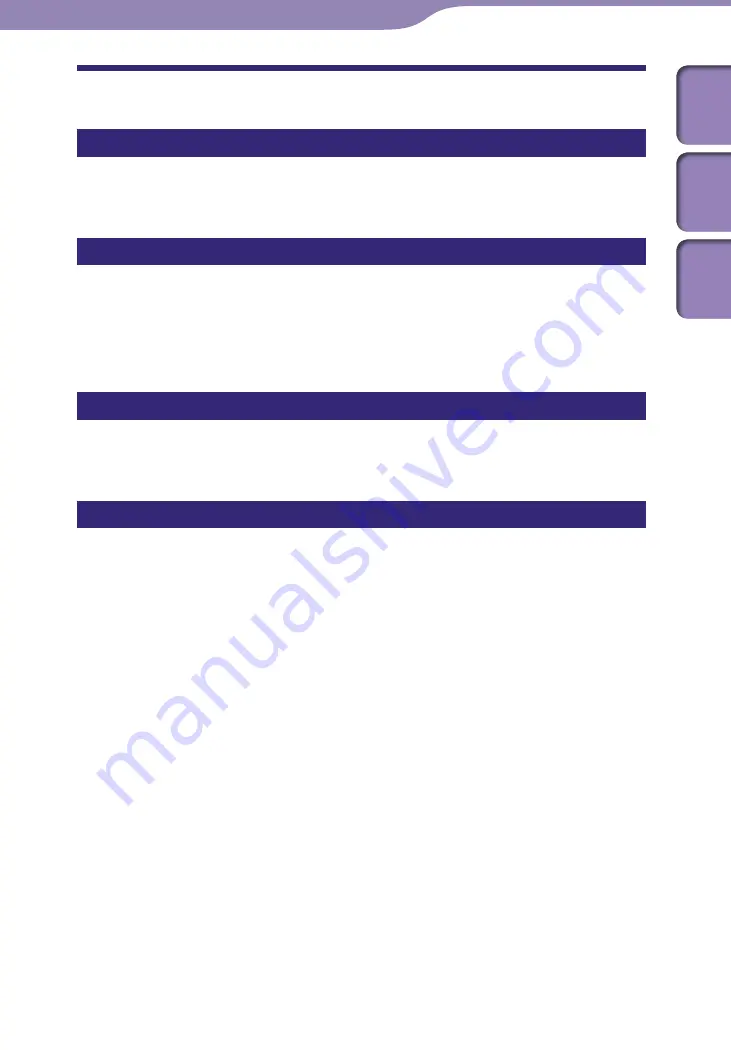
NW-A605 / A607 / A608.GB.2-661-269-11(1)
84
84
Precautions
On safety
Be sure not to short-circuit the terminals of the player with other metallic
objects.
On installation
• Never use the player where it will be subjected to extremes of light,
temperature, moisture or vibration.
• Never leave the player exposed to high temperature, such as in a car parked
in the sun or under direct sunlight.
On heat build-up
Heat may build up in the player while charging if it is used for an extended
period of time.
On the headphones
Road safety
Do not use headphones while driving, cycling, or operating any motorized
vehicle. It may create a traffic hazard and is illegal in many areas. It can also
be potentially dangerous to play at a high volume while walking, especially at
pedestrian crossings. You should exercise extreme caution or discontinue use
in potentially hazardous situations.
Preventing hearing damage
Avoid using the headphones at a high volume. Hearing experts advise against
continuous, loud and extended play. If you experience a ringing in your ears,
reduce the volume or discontinue use.
Continued
Additional Information
Table of
Contents
Index
Menu









































