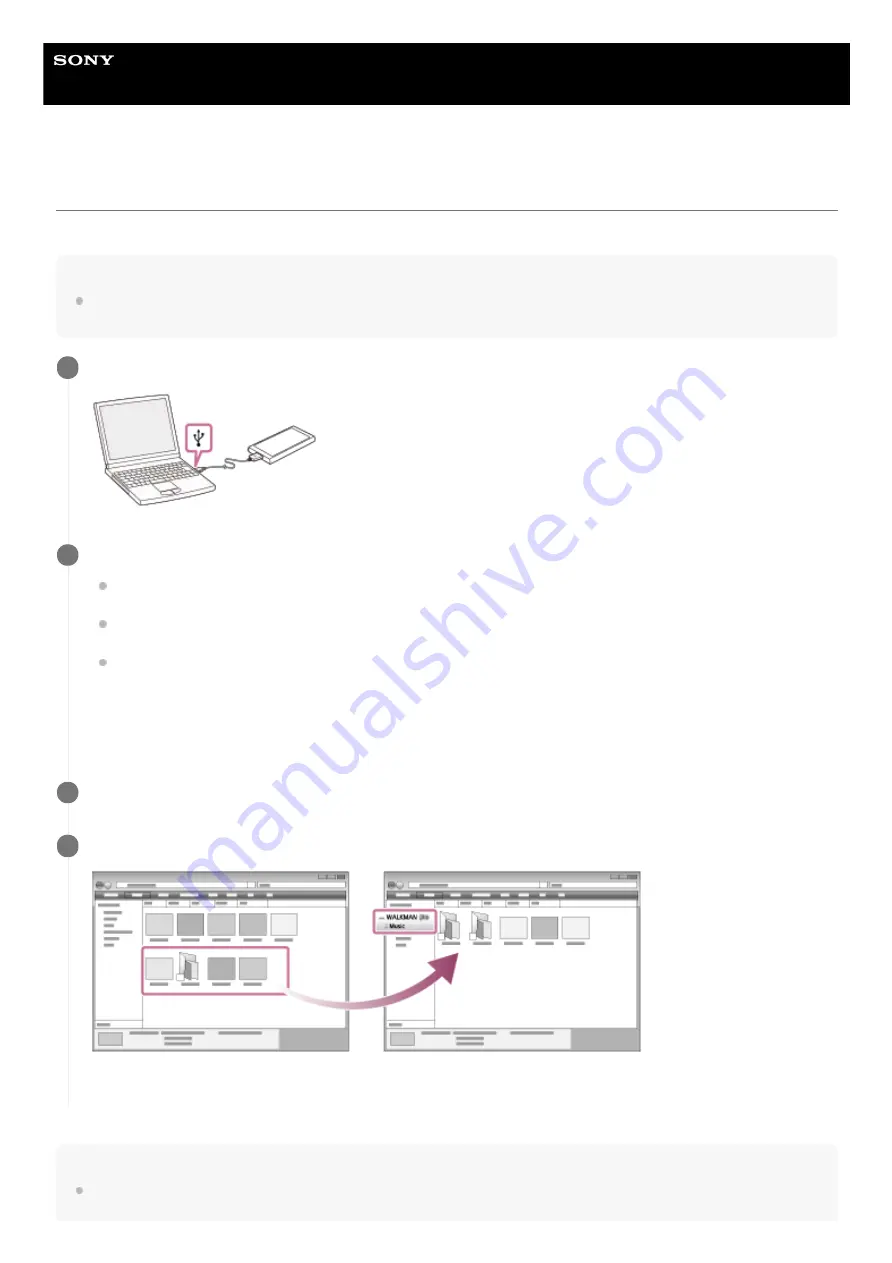
Digital Music Player
NW-A55/A55HN/A56/A56HN/A57
Transferring content using Windows Explorer
You can transfer music content directly by dragging and dropping it from Windows Explorer.
Note
If you connect the player to a battery-powered computer, the battery of the computer will deplete. When you connect the player to
a computer for a long period of time, connect the computer to an AC power supply.
Hint
Refer to [Supported formats] for details on compatible file formats.
Connect the player to the computer via USB.
1
Open the [WALKMAN] folder as follows.
Windows 10:
Open [File Explorer] from the [Start] menu. Select [WALKMAN] from the left pane.
Windows 8.1:
Open [File Explorer] from [Desktop]. Select [WALKMAN] from the list under [This PC].
Windows 7:
Select [Start], [Computer], and then [WALKMAN].
You can also transfer music content to a microSD card.
Select the folder with the name of the microSD card instead of [WALKMAN].
2
Open the [MUSIC] folder in [WALKMAN].
3
Drag-and-drop the files or folders on the computer to the [MUSIC] folder.
Confirm that the transfer is complete. Then, disconnect the player from the computer.
4
64
Summary of Contents for NW-A55
Page 10: ...4 740 523 12 1 Copyright 2018 Sony Corporation 10 ...
Page 13: ...4 740 523 12 1 Copyright 2018 Sony Corporation 13 ...
Page 19: ...19 ...
Page 21: ...4 740 523 12 1 Copyright 2018 Sony Corporation 21 ...
Page 35: ...4 740 523 12 1 Copyright 2018 Sony Corporation 35 ...
Page 54: ...Related Topic Adjusting the volume 4 740 523 12 1 Copyright 2018 Sony Corporation 54 ...
Page 95: ...4 740 523 12 1 Copyright 2018 Sony Corporation 95 ...
Page 101: ...4 740 523 12 1 Copyright 2018 Sony Corporation 101 ...






























