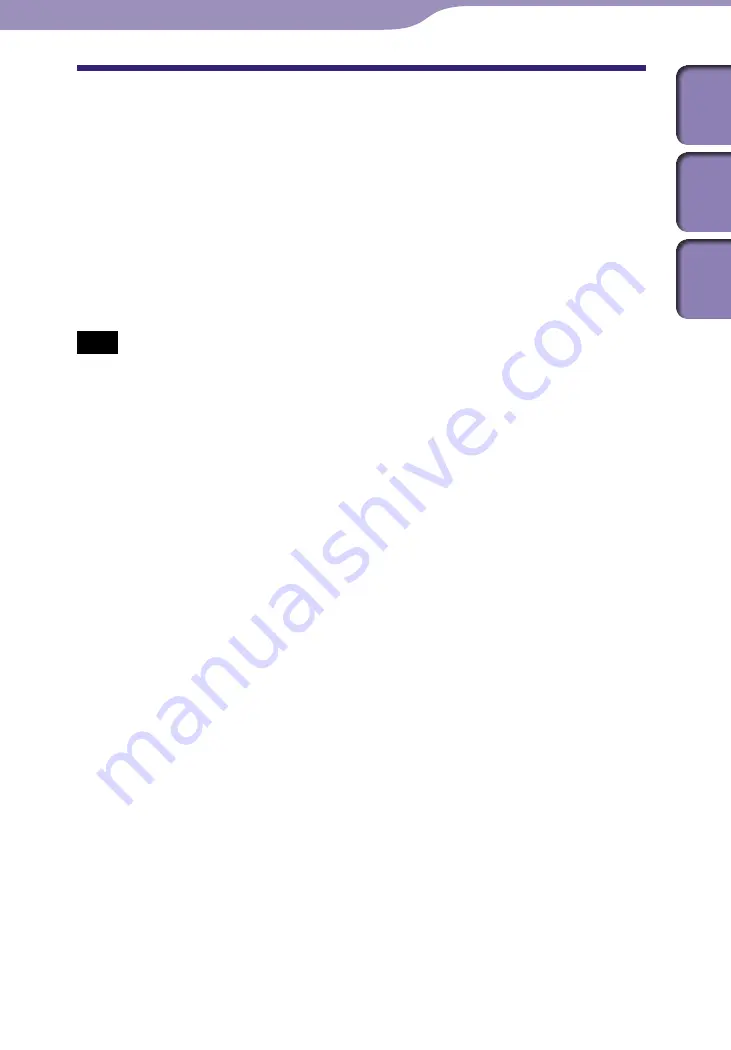
NW-A1000/A3000.GB.2-683-714-11(1)
Advanced Feature
73
73
How is Track Information Imported into
the Player?
When you import CD tracks into SonicStage or CONNECT Player,
SonicStage or CONNECT Player automatically retrieves information about the
tracks (such as album title, artist name, and track name) from a CD database
service (CDDB, the Gracenote CD DataBase) on the Internet at no charge.
When tracks are transferred to the player, this track information is transferred
along with the tracks.
Having this information attached to your tracks makes possible various
advanced searching features of the player.
Note
• Track information of some CDs may not be able to retrieved from the Internet.
For tracks that are not in the Internet database, you can manually enter and edit
track information in SonicStage or CONNECT Player. For details on editing track
information, refer to each Help.
Table of
Contents
Index
Menu
















































