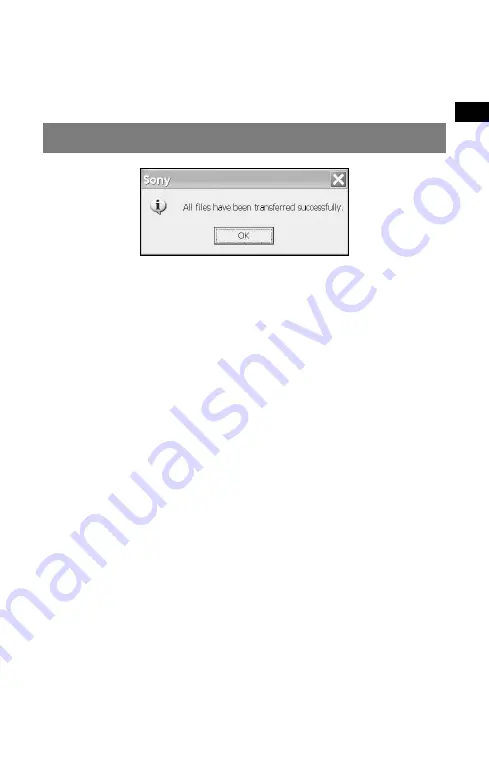
7
SONY NVD-U02E/U02N/U02R (
GB
,DE,FR,NL,IT,ES) 4-104-525-
11
(1)
Notes
•
The display differs depending on the map data.
•
Addition/removal time differs depending on the computer performance or map type.
•
Due to the nature of the updated, highly-detailed map content, the area may be
different from the map data used now.
Completing the map addition/removal
The addition/removal of the map is completed when the above message is displayed.
1
Click “OK.”
2
Click “Exit” to quit the application.
Turn off the navigation unit by the POWER switch on its bottom, and disconnect the
cables. Turn on the navigation unit again.






















