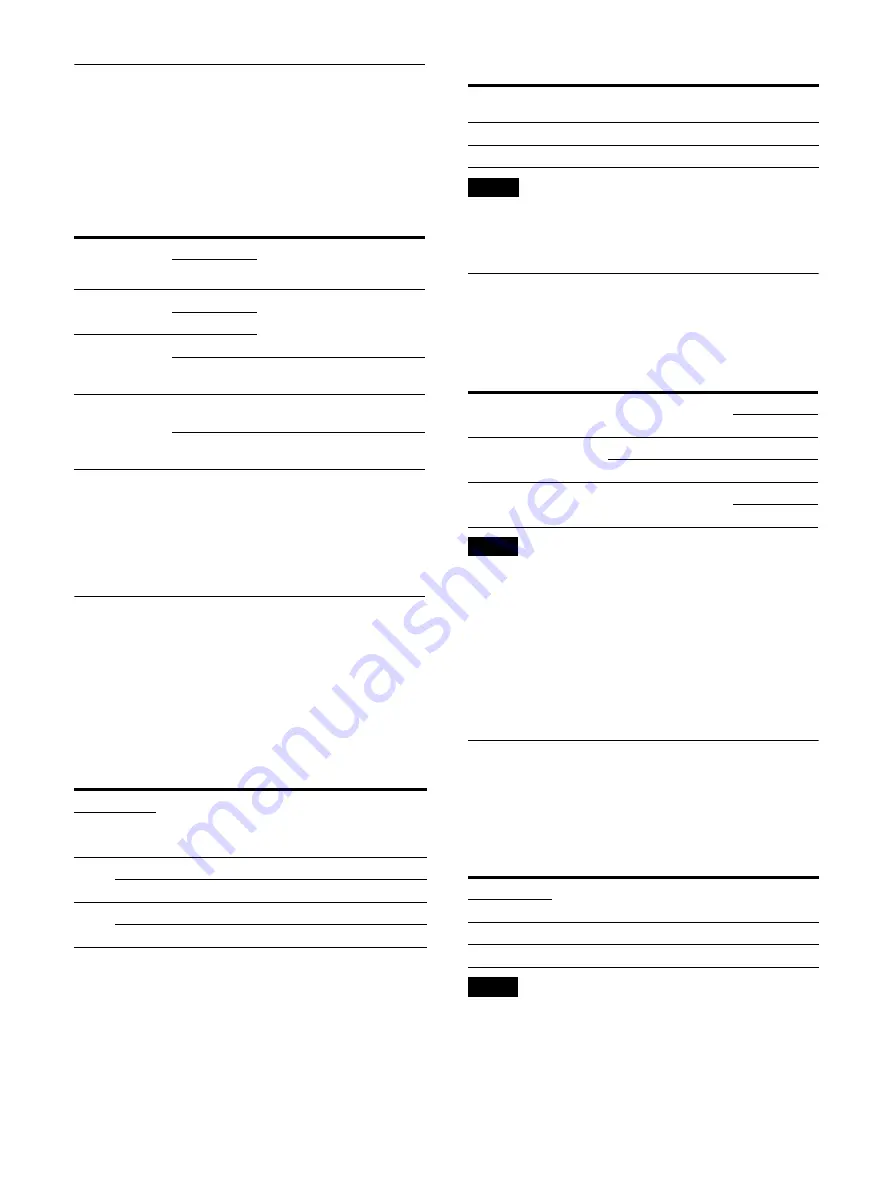
20
Output Video Downconvert Settings
Specify whether to output the input (transmission) video
on the receiver side in its original format, or whether to
downconvert its resolution for output. By configuring
the downconvert output setting, you can convert the
resolution of 4K video outputs from modality devices
and output them on HD monitors. This allows you to
add HD monitors to a 4K video transmission system.
1) The resolution is converted as follows.
3840×2160: Outputs with the height and width reduced to
1/2.
4096×2160: Deletes 128 dots from both the left and right
(3840×2160), and outputs with the height and width reduced
to 1/2.
Network Settings
Video transmission groups
Configure groups for the senders that will transmit
images and the receivers. A single sender can be grouped
with multiple receivers. When groups are configured on
a unit operating in sender mode, IP addresses are
automatically assigned to the unit’s MAIN and SUB
network connectors.
Receiver IP address
Assign IP addresses to the receiver’s MAIN and SUB
network connectors. You can assign addresses regardless
of video transmission groups. Be sure to assign addresses
that are unique from other devices on the network. You
can configure IP addresses via the ON/OFF settings of
switch numbers [5] to [8] of DIP switch 2. For details, see
“DIP Switch Settings” (page 36).
Note
Dynamic IP address assignment using DHCP is not
supported during manual configuration mode.
Compression Mode Settings
Configure the compression mode (compressed or
uncompressed) used when transmitting 4K video
(4096×2160, 3840×2160). The uncompressed mode will
always be used for video that is HD (1920×1080).
Notes
To enable network redundancy for 4K video, set the
compression mode to compressed mode.
When using compressed mode, be sure to check the
picture quality before surgery begins. If a problem
exists, switch the compression mode to uncompressed
mode, or discontinue use of the unit.
When transmitting 4K video in uncompressed mode,
be sure to connect two network cables.
Network Redundancy Settings
Configure network redundancy. When this is
configured, transmission can continue even if one of the
network cable connections is severed. When this
function is enabled, be sure to connect two network
cables.
Notes
When transmitting 4K video with the compression
mode set to uncompressed mode, network
redundancy will be disabled.
When operating with a single network cable, be sure to
connect it to the MAIN network connector.
Transmission
video
resolution
DIP switch 1
Output video resolution
[8]
1920×1080
OFF
Same as transmission video
resolution
ON
3840×2160
OFF
ON
Resolution converted
1)
(1920×1080)
4096×2160
OFF
Same as transmission video
resolution
ON
Resolution converted
1)
(1920×1080)
DIP switch 2
Video
transmission
groups
Sender IP
address (MAIN
network
connector)
Sender IP
address (SUB
network
connector)
[2]
[3]
OFF
OFF
Group 0
192.168.10.32
192.168.11.32
ON
Group 1
192.168.10.33
192.168.11.33
ON
OFF
Group 2
192.168.10.34
192.168.11.34
ON
Group 3
192.168.10.35
192.168.11.35
Network connector
(receiver)
Acceptable IP address range
MAIN
192.168.10.100 to 192.168.10.115
SUB
192.168.11.100 to 192.168.11.115
Output video format
Compression mode
DIP switch 1
[2]
3840×2160 or
4096×2160
Compressed
OFF
Uncompressed
ON
1920×1080
Uncompressed
OFF
ON
DIP switch 3
Network redundancy
[6]
OFF
Disabled
ON
Enabled
















































