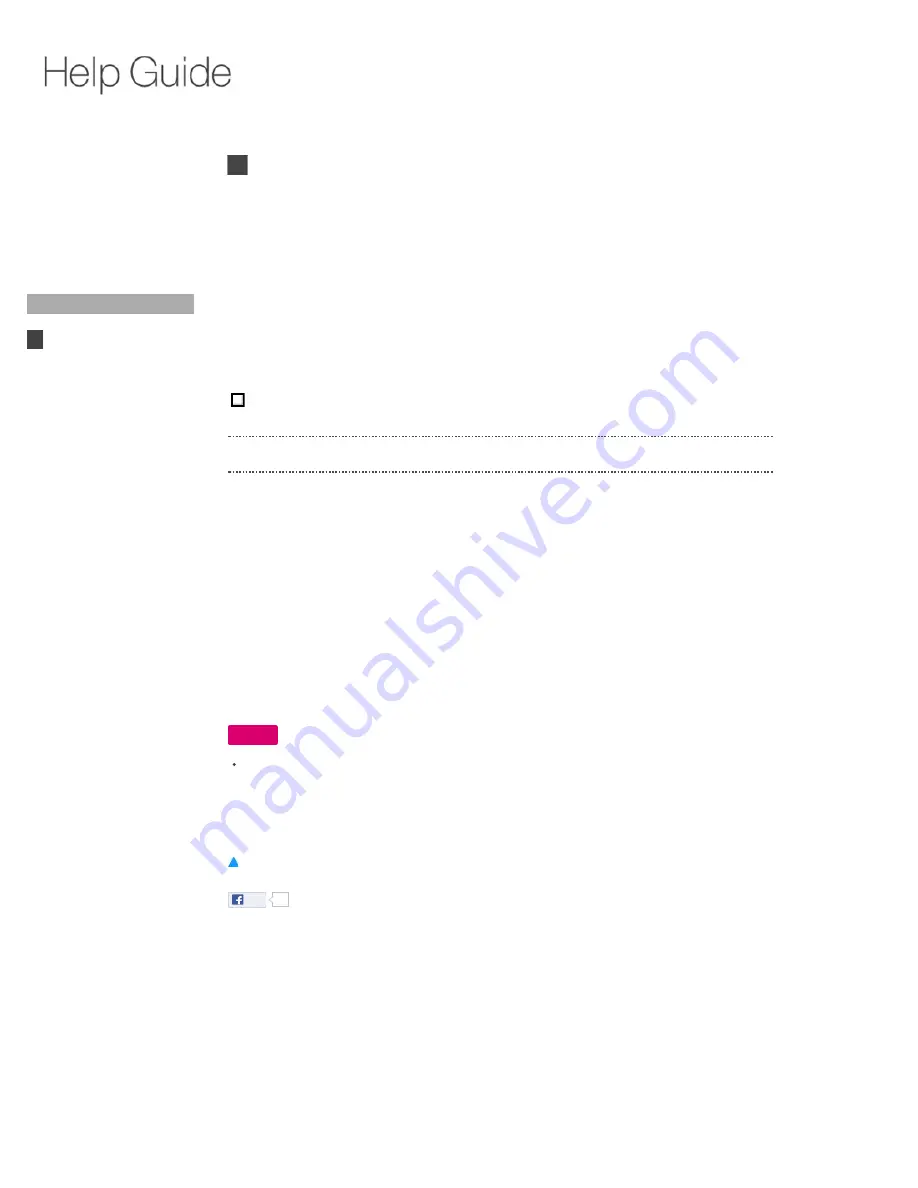
> Settings > Video Input
Video Input
You can select the device to control or to set as the tuner.
Press Fn + 1 and select [Video input].
List of configured devices
You can make settings for devices shown in the list, and control them with the Keypad. DISH
Network enhanced DVR integration devices are shown in the list of available sources when
removed.
List of available video sources
To add a device, select it from the list.
To select the device to launch using the TV key
Select the device from the list of configured devices, then select [Make default TV device]. Only
one device can be set at a time.
A mark appears next to the device name in the list of configured devices. Press TV to launch the
device.
To remove the device
Select the device you want to remove from the list of configured devices, then select [Disconnect
device]. DISH Network enhanced DVR integration devices are shown in the list of available
sources when removed.
Note
When pictures from the video input (Live TV) are not displayed correctly, confirm that the
cable/satellite box connected to the HDMI IN jack is turned on and that an HDMI cable is
connected correctly. If it still does not work, connect the HDMI output of the unit directly to the
TV if the HDMI output is connected to the TV through an AV Receiver. See
Add device manually:
You can add a device controlled by an IR Blaster.
Like
0
Copyright 2010 Sony Corporation
Did You Know
Home
Keypad
Search
Using Applications
Internet
TV
Playback
Connection
Video Input
Parts & Controls
Troubleshooting / FAQ
Others
Media Remote
Search
Help Guide
FAQ
NSZ-GT1
68






























