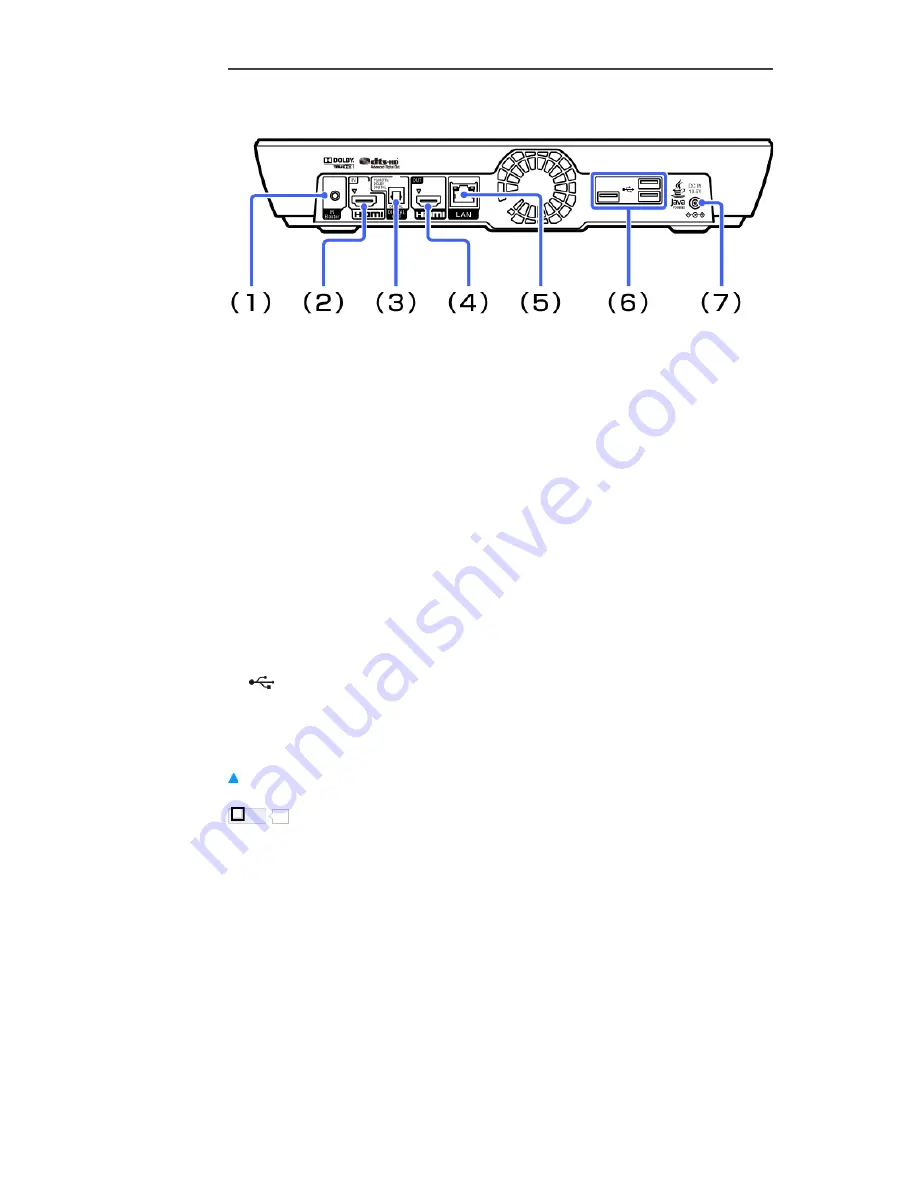
Rear
IR Blaster jack
Connect the IR Blaster cable to control other devices.
(1)
HDMI IN jack
Connect an HDMI cable.
HDMI (High-Definition Multimedia Interface) provides an uncompressed all-digital audio/video
interface between the TV and any HDMI-equipment.
(2)
DIGITAL AUDIO OUT (OPTICAL) jack
Connect a digital optical cable.
When connecting digital audio equipment such as AV Receiver that is PCM/Dolby Digital
compatible, you can enjoy high quality sound.
(3)
HDMI OUT jack
Connect an HDMI cable to the TV.
(4)
LAN terminal
Connect a network cable to use the wired network.
(5)
(USB) jack
Connect a USB device.
(6)
DC IN jack
Connect the AC adapter and AC power cord to the AC power source.
(7)
Like
0
Copyright 2010 Sony Corporation
NSZ-GT1
93










































