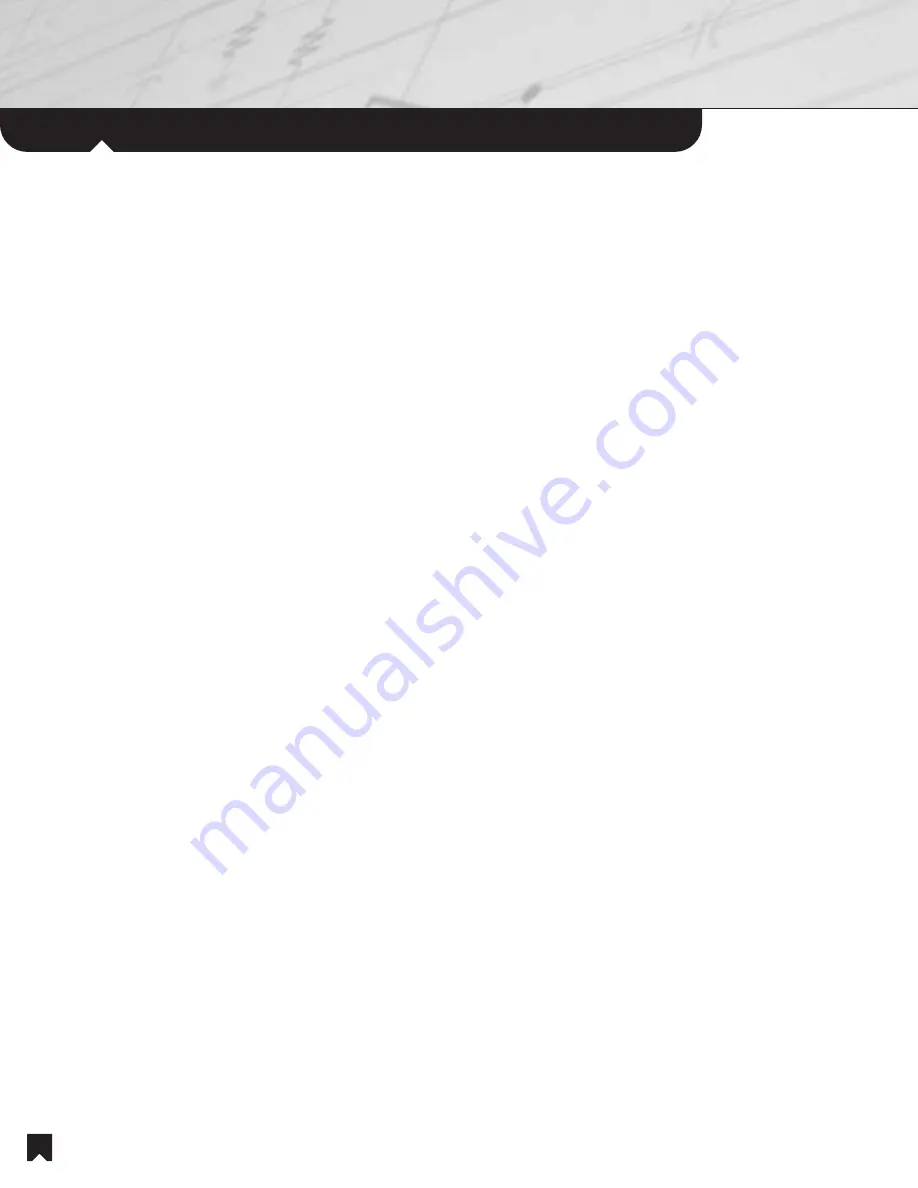
Advanced
Operations:
Main Room
12
Watching DVDs
(CONTINUED)
11. Display button.
Activates the DVD on-screen time display.
12. Menu button.
Activates the DVD on-screen menu.
13. Rewind button.
Activates DVD reverse scan. Press again for higher-speed reverse scan.
14. Play button.
Activates DVD Play.
15. Fast Forward button.
Activates DVD forward scan. Press again for higher-speed forward scan.
16. Pause button.
Temporarily halts DVD playback. Press again to resume playback.
17. TV off button.
Turns off the television. Useful when switching from video entertainment to audio only.
18. TV wide button.
Cycles through TV widescreen viewing modes.
19. DVD Source Select button.
Automatically turns on the DVD changer, A/V receiver and TV. Automatically selects
the correct inputs on the A/V receiver and TV. Changes the remote control mode to operate the DVD functions.
Watching VHS Tapes
1. System Off button.
Shuts off power to the entire system, regardless of which components happen to be on at
the time.
2. Numeric Keypad.
Use these keys to enter channel numbers on your VCR.
3. Mute button.
Press once to block the audio portion of the program temporarily, as during a telephone
conversation. Press again to resume hearing the audio portion of the program.
4. Enter button.
Enters the numbers you’ve pressed on the numeric keypad.
5. /- buttons.
Adjusts the A/V receiver volume.
6. Ch/Track +/- buttons.
Changes the VCR channel up and down.
7. Up/Down/Left/Right/OK cursor buttons.
Navigate VCR menus. The central “-|-” or “OK” button accepts the
current menu selection.
8. Display button.
Activates the VCR on-screen display of recording speed (SP/LP/EP) and recording time.
9. Menu button.
Activates the VCR on-screen menu.
10. Rewind button.
From the Stop mode, activates rewind. From the Play mode, activates reverse scan.
11. Play button.
Activates Play on the VCR.
12. Fast Forward button.
From the Stop mode, activates fast forward. From the Play mode, activates forward scan.
13. Record button.
Activates Record on the VCR.
14. Pause button.
Temporarily halts VCR playback. Press again to resume playback.
15. TV off button.
Turns off the television. Useful when switching from video entertainment to audio only.
16. TV wide button.
Cycles through TV widescreen viewing modes.
17. VCR Source Select button.
Automatically turns on the TV, A/V receiver and VCR and selects the correct inputs
on the TV and A/V receiver. Changes the remote control mode to operate the VCR.






































