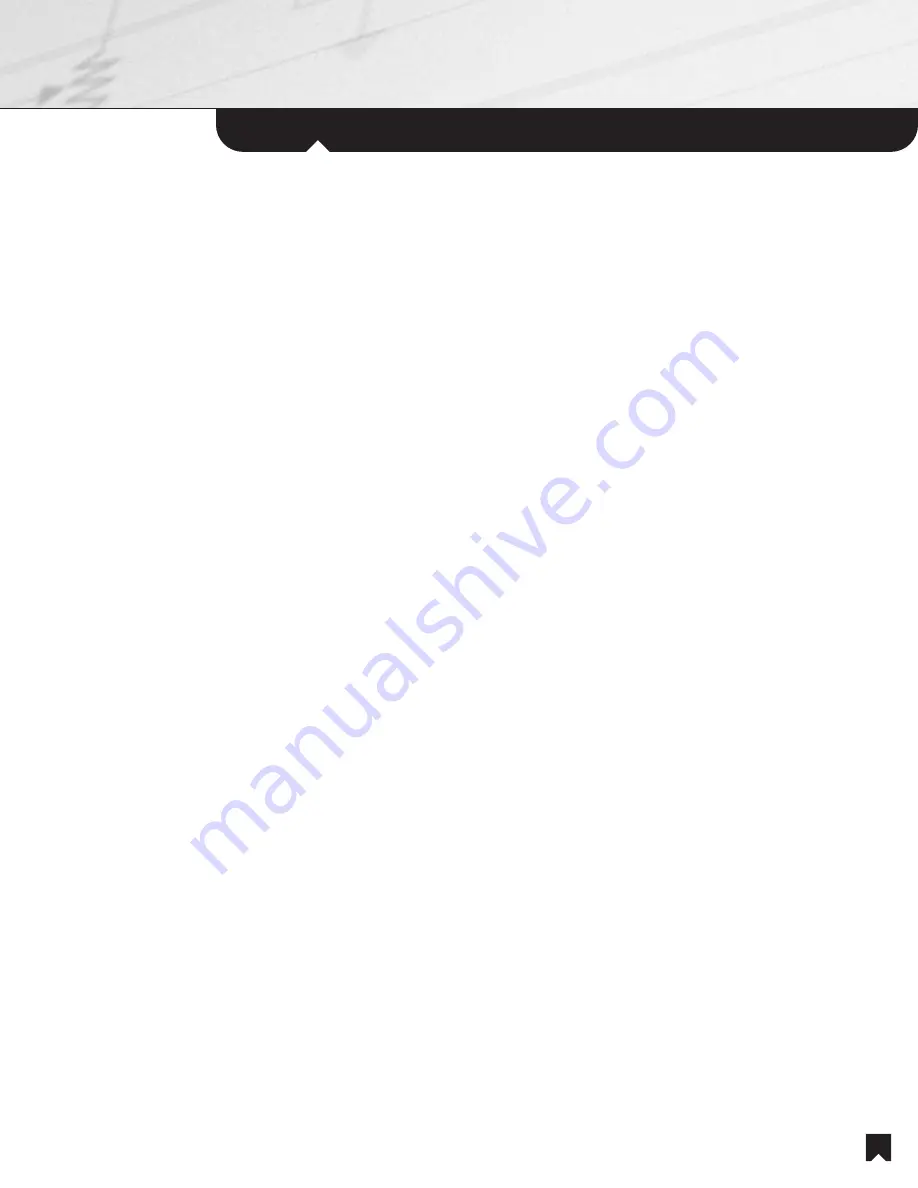
31
Appendix B:
Programming Remote Control Codes
TIPS:
• When you want to skip the code ID number, press the cursor .
• When you want to re-enter the code ID, press the cursor .
NOTES:
• When the remote code has been successfully learned, a “*” will appear next to the remote code name.
• You can enter up to 29 remote codes for each source component, and up to 50 remote codes for each common component into the
Multi-Room Distribution Unit.
• You must complete step 5 within one minute after the remote code name is displayed in the display window; otherwise, your entry will
not be learned and “LEARN FAILED!” appears.
6. Repeat step 5 to enter other remote codes.
7. Press ENTER when you have finished. “SETTING NOW…” appears for a few seconds. Then, the display window returns to the
NORMAL mode.
NOTES:
• Even if you quit the LEARN mode in the midst of making the settings, the remote codes that have already been learned will be stored.
• Some remote codes cannot be learned. In this case, “MEMORY FULL” appears, then the display window returns to the previous
remote code entry. The remote codes that have already been learned will be stored.
Adding a remote key
You can add new remote codes using EXPAND CODE.
1. Press MODE repeatedly until “<<LEARN>> ” appears in the display window, then press ENTER. “WHICH MENU?” appears for a
few seconds.
2. Press the R cursor or r cursor to select “EXPAND CODE”, then press ENTER. “CONNECT TO?” appears for a few seconds.
3. Press the cursor or cursor repeatedly to select the desired component. Each time you press the cursor or cursor, the display
window changes cyclically as shown below. CONNECT TO? (Appears for a few seconds)
SOURCE 1
■
■
■
SOURCE 8
COMMON 1
■
■
■
COMMON 10
NOTE:
A component that has not been connected to the Multi-Room Distribution Unit is grayed out in the display window. You cannot select it.
4. Press ENTER. “INPUT IR CODE” appears for a few seconds, then the display window changes to “CODE ID #81 ” when you
select SOURCE in step 3, and changes to “CODE ID #110 ” when you select COMMON.
←
←
← ←
←
←
←
←
←
←
←
←
←
←
←
←
←
←
←
←
←
←




















