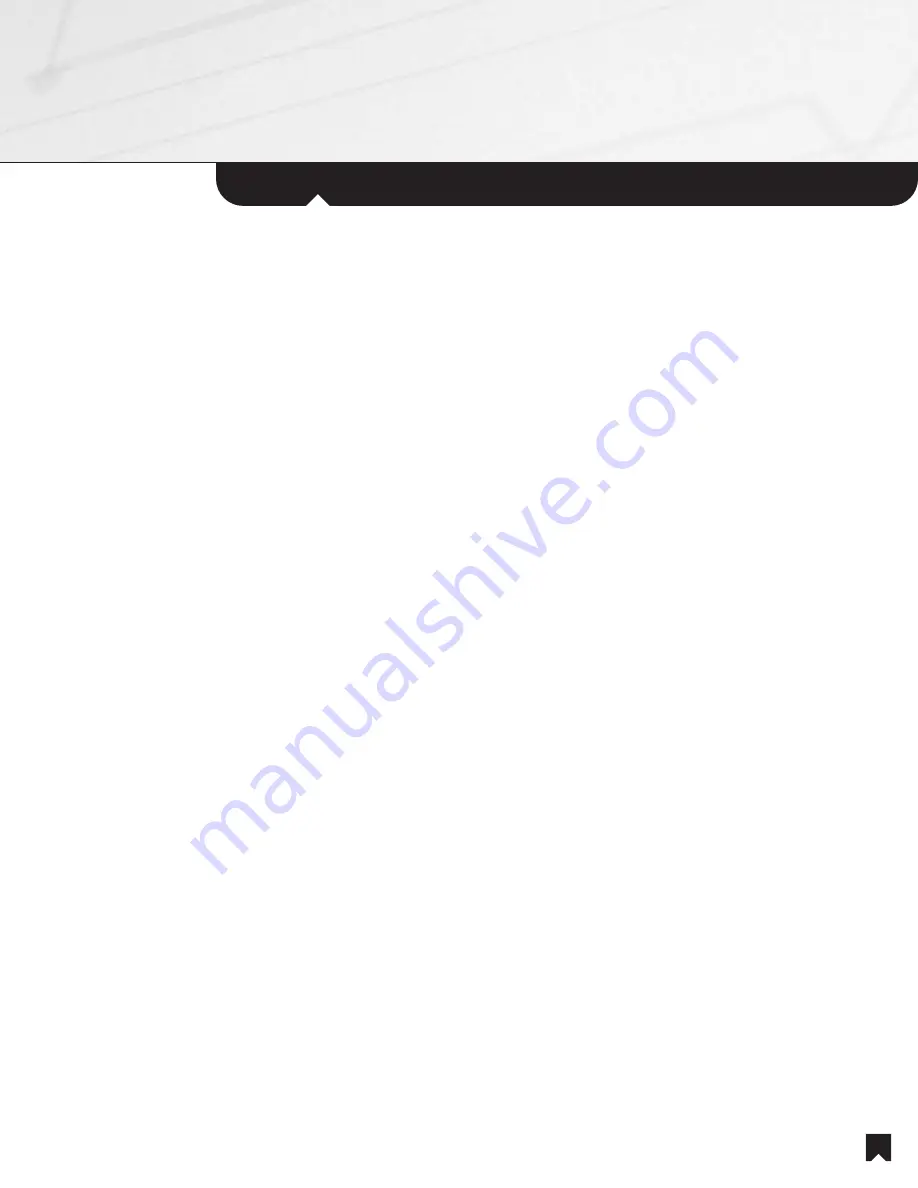
The NHS-1000 is a six-zone system that can be configured for as few as three and as many as seven
rooms (one Main Room and up to six Remote Rooms). Entertainment comes from a central rack of
equipment near the Main Room. The Main Room system incorporates the following components:
• Sony A/V receiver
• Sony multi-room distribution unit
• Sony 400-disc MegaStorage
®
CD changer
• Sony 5-disc DVD/CD changer with progressive scan
• Sony VHS videocassette recorder
• Sony television
• Surround-sound speakers (not supplied by Sony)
Optional Compatible Cable, Satellite or High Definition TV Set-top Boxes*
The main system may also include a cable, satellite or High Definition TV set-top box, integrated by your installer. If your installer has
integrated such a set-top box, you will be able to control the box from the main room and remote rooms, just like any other source
component.
IMPORTANT NOTICE:
If your system distributes the video output from a single, centralized Cable TV, Satellite TV or High Definition TV
set-top box, your remote room keypads will be LIMITED to a SINGLE Cable, Satellite or High Definition TV channel selected in the main room
set-top box. To get independent channel selection in every room, your installer must distribute the incoming Cable, Satellite or High Definition
TV signal to set-top boxes in every room. In this case, you can use the remote for each set-top box to select channels independently and
use the television remote control to adjust volume. Sound from a local set-top box in the remote room will be heard only through the remote
room television’s built-in speakers, not the system speakers.
Set-Up and Audio/Video Adjustments
These Operating Instructions cover such basic functions as selecting entertainment sources and enjoying them. For information on additional
component functions, including setup, advanced picture adjustments, advanced sound adjustments, loading tapes and discs and VCR timer
recording, please consult the Operating Instructions for the individual components that make up the NHS-1000.
CD Name Displays
The system incorporates a Sony MegaStorage
®
400-CD changer. This changer is capable of automatically recognizing the names of specific
disc titles and displaying those names on the system's In-Wall Keypads and on the system's RF Remote Commander
®
unit.
NOTE:
Before a Sony MegaStorage changer can access a disc by name, the changer must first read the disc’s Table of Contents. CDs that
do not include the CD TEXT feature may require manual name entry. See the MegaStorage
®
changer user’s manuals for additional
information.
CAUTION!
•
Do not leave the Remote Commander units in an extremely hot or a humid place.
•
Do not drop any foreign object into the Remote Commander casing, especially when replacing batteries.
•
Do not expose the In-Wall Keypad infrared remote sensor to direct sunlight or lighting equipment.Doing so may cause a malfunction.
•
If you do not intend to use the infrared Remote Commander
®
units for an extended period of time,
remote the batteries to avoid possible damage from battery leakage and corrosion.
The
Main
System
1




































