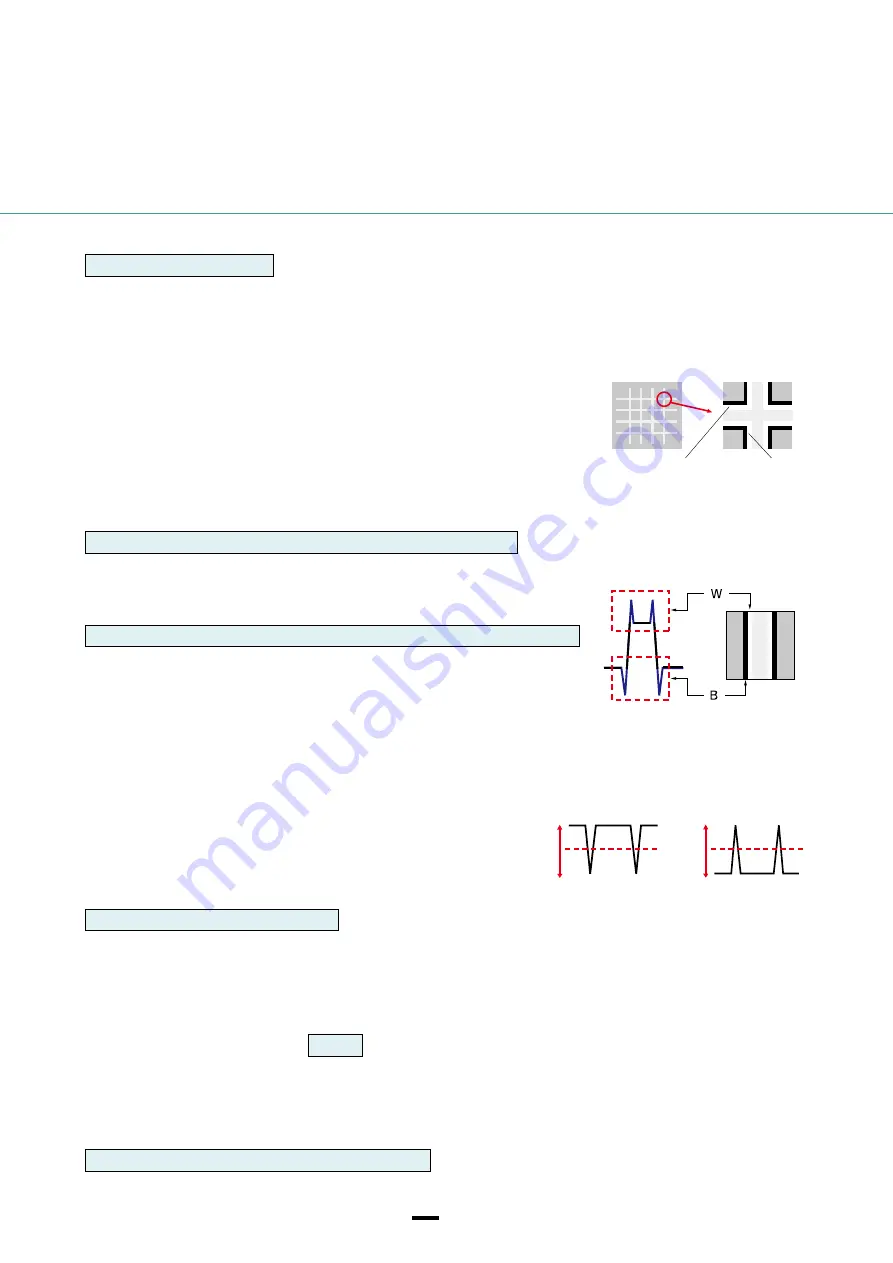
V-DETAIL
H-DETAIL
7
0
0
7
BLACK LIMIT
WHITE LIMIT
32
32
V/H BALANCE
■ Changes the balance between Vertical (V) DETAIL and Horizontal (H) DETAIL.
■ Vertical (V) DETAIL boosts image edges by expanding them upward and downward. Horizontal
(H) DETAIL emphasizes image outlines by thickening them left and right.
■ The results of DETAIL processing may appear differently among TVs, computer displays and
other types of display monitors. Please adjust V/H BALANCE as needed.
■ To emphasize the impression of a subject that has many horizontal elements, such as a
human face (with eyes and mouth), you can increase the proportion of Vertical (V) DETAIL by
lowering the setting (selecting a lower set value).
–2 (Stronger Vertical (V) DETAIL) to +2 ( Stronger Horizontal (H) DETAIL)
B/W BALANCE
■ Changes the balance between the amount of black DETAIL for low-luminance areas and the
amount of white DETAIL for high-luminance areas.
TYPE1 (Higher proportion of black DETAIL) to TYPE5 (Higher proportion of white DETAIL)
■ B/W BALANCE and LIMIT adjust the amount of black DETAIL and white DETAIL added to
image edges.
■ Black DETAIL adds such impressions as “power,” “hardness,” and “presence” to the
subject. But it may bring undesirable results because it emphasizes wrinkles and pores.
■ White DETAIL gives the subject “clean” and “glossy” impressions.
You can increase the proportion of white DETAIL and reduce that of black DETAIL when
shooting jewelry and glass objects to stress their clear, transparent nature.
LIMIT
■ Restricts the amount of black DETAIL for low-luminance areas and white
DETAIL for high-luminance areas by setting a maximum value.
The LIMIT setting cannot be set independently for black DETAIL and white
DETAIL.
0 (Strongly restricted) to 7 (No restriction)
HI-LIGHT DTL (High Light DETAIL)
■ Adjusts the DETAIL level for bright subjects.
■ You can use this to emphasize the edges of a bright subject in front of a high-luminance background.
0 (Smaller DETAIL amount) to 4 (Larger DETAIL amount)
CRISPENING
■ Reduces DETAIL that is added to visual noise to prevent noise from being emphasized.
■ You can use the CRISPENING function when you want to apply DETAIL to the subject while keeping noise as unnoticeable as
possible.
■ CRISPENING can be adjusted between 0 to 7 . A larger set value results in less DETAIL.
MANUAL SET → ON/OFF
■ O N : The DETAIL level can be adjusted by using the following settings.
■ OFF: The DETAIL level will be adjusted automatically depending on camera settings.
PICTURE PROFILE
Summary of Contents for NEX-EA50 NXCAM
Page 1: ...NEX EA50 Handbook ...











































