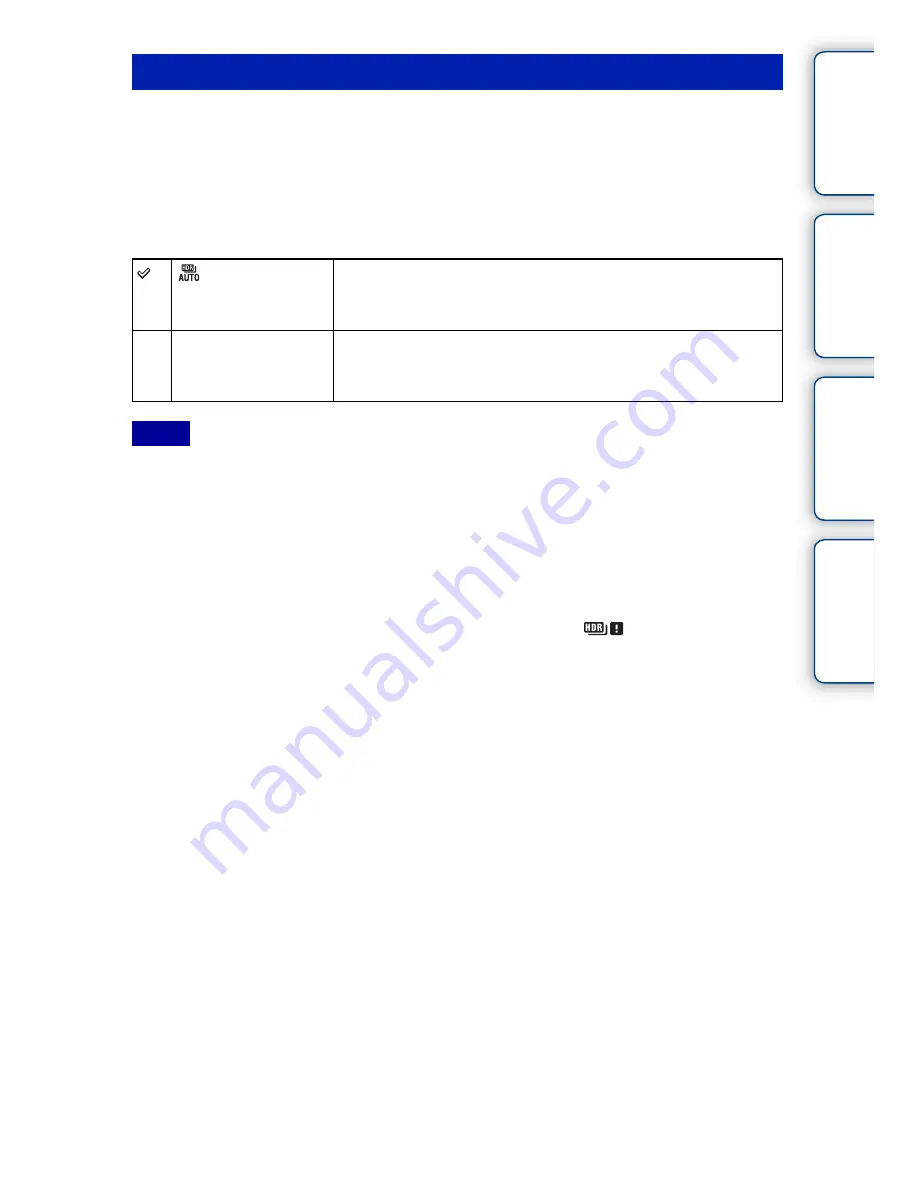
94
GB
Ta
ble
of
co
nt
e
n
ts
Sa
mp
le
pho
to
Me
nu
In
dex
Widens the range (gradations) so that you can record from bright parts to dark parts in
correct brightness (Auto High Dynamic Range). One image with proper exposure and
one overlaid image are recorded.
1
MENU
t
[Brightness/Color]
t
[DRO/Auto HDR]
t
[Auto HDR].
2
Option
t
desired value.
• You cannot start the next shoot until the capture process is completed after you shoot.
• You cannot use this function with [RAW] and [RAW & JPEG] images.
• Since the shutter is released three times for one shot, be careful about the following:
– Use this function when the subject is motionless or does not blink.
– Do not recompose.
• You may not obtain a desired effect depending on the luminance difference of a subject and the shooting
conditions.
• When the flash is used, this function has little effect.
• When the contrast of the scene is low or when significant camera shake or subject blur has occurred, you
may not obtain good HDR images. If the camera detects such situation,
is indicated on the
recorded image to inform you of this situation. Shoot again, as necessary, recomposing or paying
attention to the blur.
Auto HDR
(Auto HDR:
Exposure Diff.
Auto)
Corrects the exposure difference automatically.
1.0 EV – 6.0 EV
Sets the exposure difference, based on the contrast of the subject.
Select the optimal level between 1.0 EV (weak) and 6.0 EV
(strong).
Notes
















































