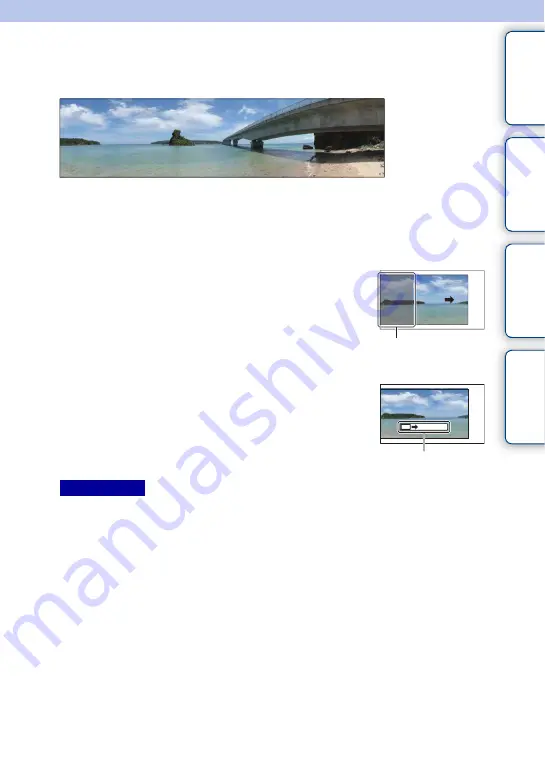
58
GB
Ta
ble
of
Sa
mp
le
Me
nu
In
Sweep Panorama
Allows you to create a panoramic image from composed images.
• If you cannot pan the camera across the entire subject within the given time, a gray area occurs in the
composed image. If this happens, move the camera fast to record a full panoramic image.
• When you select [Wide] in [Image Size], you may not be able to pan the camera across the entire subject
within the given time. In such cases, we recommend that you select [Standard] in [Image Size].
• The camera shoots continuously during [Sweep Panorama] recording, and the shutter continues to click
until shooting is finished.
• Since several images are stitched together, the stitched part will not be recorded smoothly.
• Under low light conditions, panoramic images may be blurred.
• Under flickering lights such as fluorescent light, the brightness or color of the combined image is not
always the same.
• When the panoramic shot overall and the angle in which you fixed the focus and exposure with AE/AF
lock are extremely different in brightness, color and focus, the shooting will not be successful. If this
happens, change the lock angle and shoot again.
• [Sweep Panorama] is not suitable when shooting the following subjects:
– Subjects in motion.
– Subjects that are too close to the camera.
– Subjects with a repeating pattern such as tiles, and subjects with little contrast such as sky, sandy
beach, or lawn.
– Subjects with constant change such as waves or water falls.
– Subjects with the sun or electric lights, etc. that are much brighter than surroundings.
1
MENU
t
[Shoot Mode]
t
[Sweep Panorama].
2
Turn the control wheel to select a shooting direction.
3
Point the camera at the subject for which you want to set the brightness
and focus, and then press the shutter button halfway down.
4
Keep the shutter button pressed halfway
down and point the camera at the edge of
the subject.
This part will not be taken.
5
Press the shutter button fully down.
6
Pan the camera to the end, following the
guidance on the LCD screen.
Guidance bar
Notes
Continued
r
















































