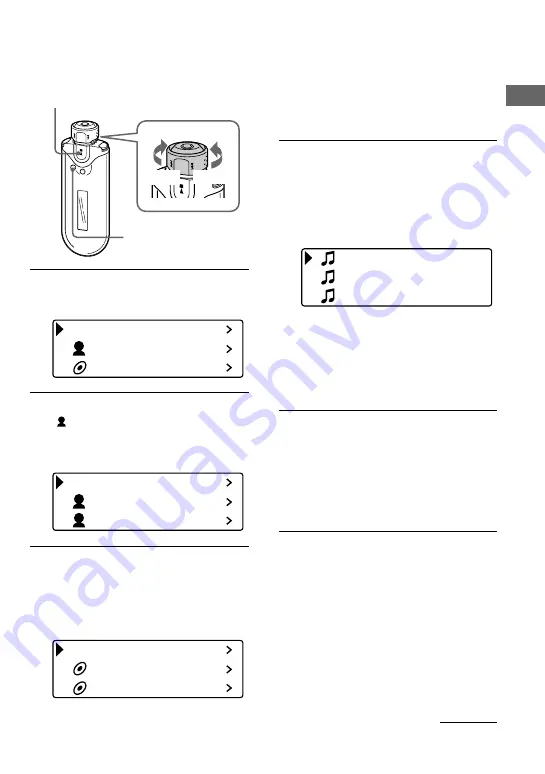
17
Basic Operations
Searching by artist name
and playing back the song
1
Press the SEARCH/MENU button.
The search menu screen is displayed.
All Track
Artist
Album
2
Rotate the Shuttle switch to select
“ Artist” and press the
Nx
button to confirm.
The artist lists are displayed.
All Artist
Artist A
Artist B
3
Rotate the Shuttle switch to select
the desired artist and press the
Nx
button to confirm.
The album lists for the selected artist are
displayed.
All Album
Album 1
Album 2
Nx
button
SEARCH/
MENU button
Shuttle switch
to
>
to
.
continued
z
Tip
When you select “All Artist” at the top of the artist
list and confirm it by pressing the
Nx
button, all
track lists are displayed in order of artist name (the
tracks of the same artist are displayed in the album
order). The list displayed will be the Play Range.
Proceed to step 5 and start playback.
4
Rotate the Shuttle switch to select
the desired album and press the
Nx
button to confirm.
The track lists of the selected artist’s
album are displayed. The list displayed
will be the Play Range.
Track 1
Track 2
Track 3
z
Tip
When you select “All Album” at the top of the
album list and confirm it by pressing the
Nx
button, all track lists of the artist selected in step 3
are displayed album order. The list displayed will
be the Play Range.
5
Rotate the Shuttle switch to select
the desired track and press the
Nx
button to confirm.
The selected track will be played back.
If you do not set the repeat mode (page
21), the playback will stop automatically
at the end of the Play Range.
To return to the previous stage
Press the SEARCH/MENU button. The screen
returns to the playback screen by pressing the
SEARCH/MENU button while the first stage of the
search menu screen (the screen of step 1) is
displayed.
Summary of Contents for Network Walkman NW-E403
Page 55: ...Sony Corporation ...
















































