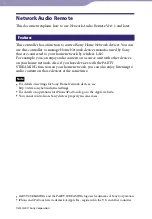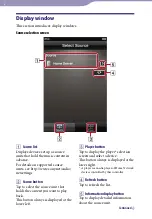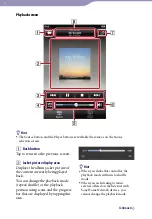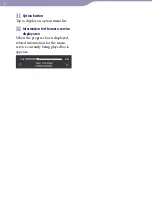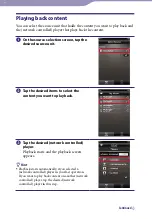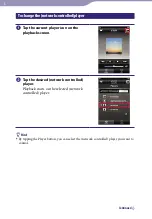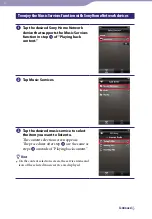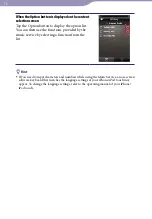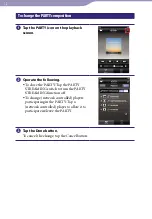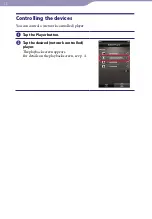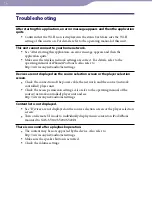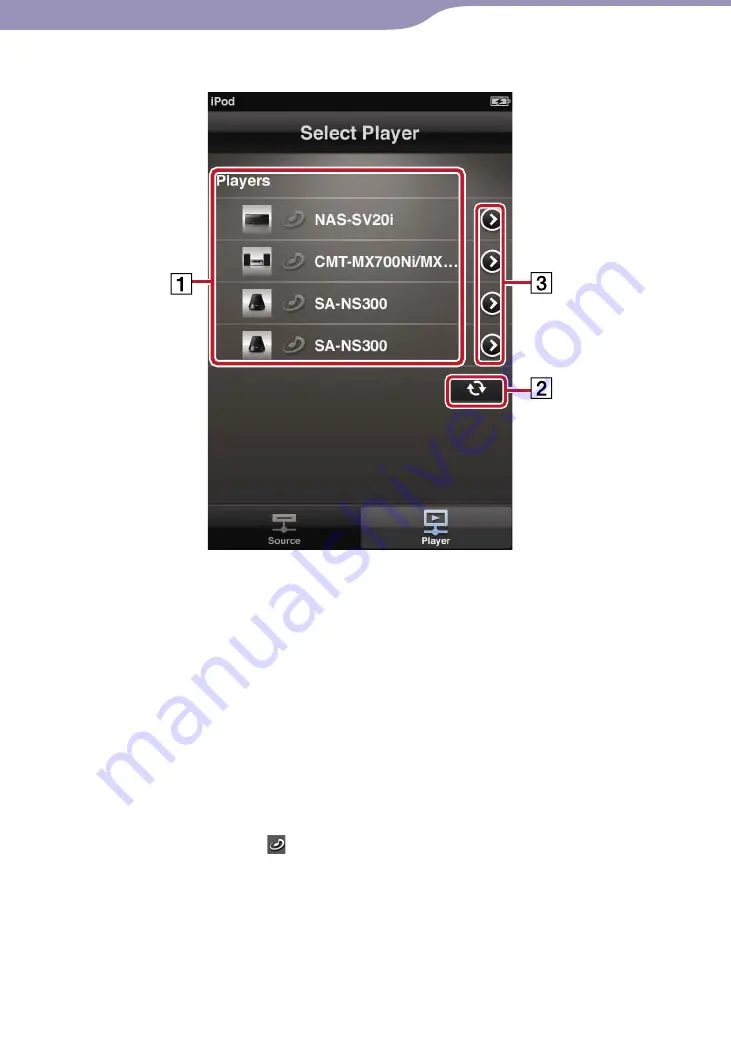
ModelName: Network Audio Remote_E
PartNumber: A-DVK-100-14(1)
Player selection screen
Hint
The Source button and the Player button are available the same as on the Source
selection screen.
(Network controlled) player list
Displays devices set up as (network
controlled) players in advance.
A check mark is put next to the
name of the device currently
controlled by this controller.
Hint
When using the PARTY STREAMING
function, the PARTY icons ( ) of the
devices playing back are highlighted.
Refresh button
Tap to refresh the list.
Information display button
Tap to display detailed information
about the (network controlled)
player.
Continued