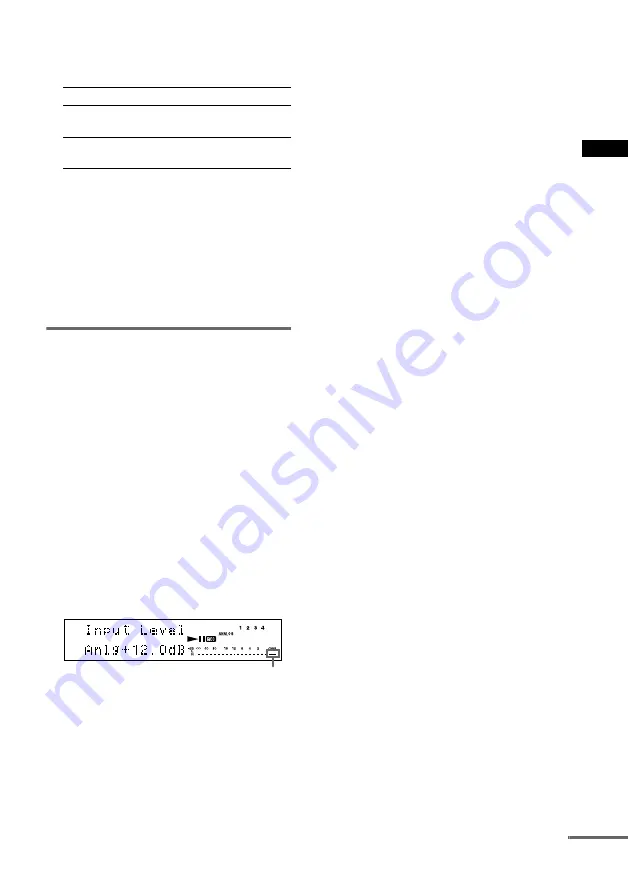
Recor
d
ing to MDs
15
GB
4
Turn AMS (or press
./>
repeatedly) to select the setting, then
press AMS or YES.
5
Press MENU/NO.
Notes
•
Smart Space does not affect the order of the track
numbers being recorded, even if the blank space
occurs in the middle of a track.
•
Auto Cut is automatically turned on or off in tandem
with Smart Space.
•
If the deck continues recording pause for about
10 minutes after the Auto Cut activated, recording
stops automatically.
Adjusting the recording level
You can adjust the recording level for both
analogue and digital recordings.
1
Do steps 1 to 5 of “Recording to an MD”
on page 9.
2
Play the portion of the programme
source with the strongest output.
3
Press DISPLAY/CHAR (or DISPLAY)
repeatedly until the level of the input
signal appears.
4
While monitoring the sound, turn REC
LEVEL (or press LEVEL +/– repeatedly)
to raise the recording level to its
highest level without turning on the two
rightmost indicators on the peak level
meters.
5
Stop playing the programme source.
6
To start recording, continue from step 7
of “Recording to an MD” on page 9.
Tips
•
You can adjust the recording level without changing
the display. In this case, skip step 3 above. While
adjusting the recording level, the level of the input
signal appears for about three seconds.
•
You can adjust the recording level by pressing
LEVEL +/– on the remote repeatedly during
recording or recording pause.
•
Peak hold function freezes the peak level meters at
the highest level reached by the input signal.
1 While the deck is stopped, press MENU/
NO.
2 Turn AMS (or press
./>
repeatedly)
until “Setup?” appears, then press AMS or
YES.
3 Turn AMS (or press
./>
repeatedly)
until “P.Hold Off” (factory setting) appears,
then press AMS or YES.
4 Turn AMS (or press
./>
repeatedly)
to select “P.Hold On”, then press AMS or
YES.
5 Press MENU/NO.
To turn off the Peak Hold Function, select “P.Hold
Off” in step 4 above.
Note
The recording level can only be increased up to
+12.0 dB (for analogue recording) or +18.0 dB (for
digital recording) (0.0 dB is the factory setting).
Therefore, if the output level of the connected
component is low, it may not be possible to set the
recording level to maximum.
To
Select
Turn on Smart Space
and Auto Cut
S.Space On (factory
setting)
Turn off Smart Space
and Auto Cut
S.Space Off
Avoid turning on these indicators
continued






























