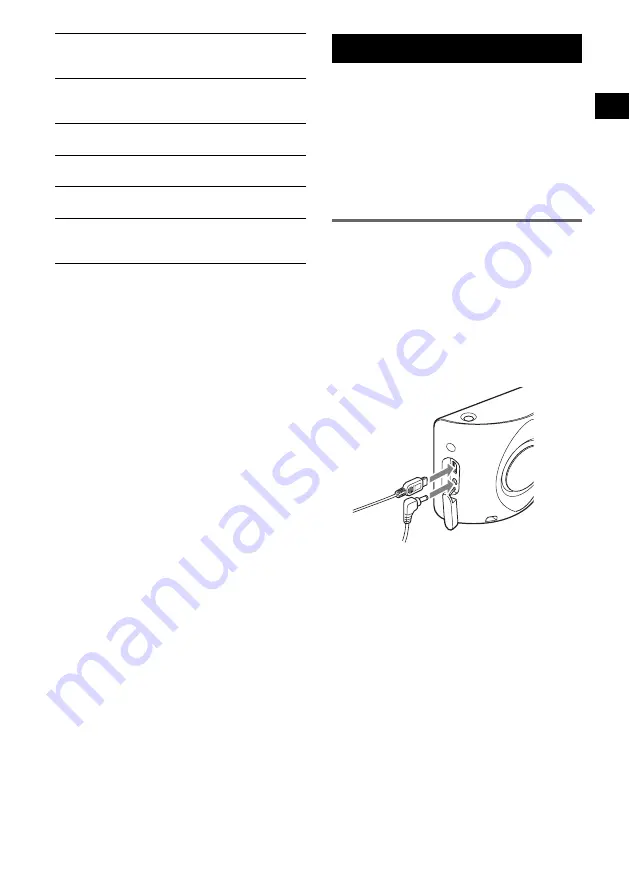
17
*1
Displayed only if contained in the map information.
*2
Only if the optional Car Install Kit XA-49FM is
connected to the “Radio muting” jack of your car
audio.
Note
Warnings given according to map information may not
always be correct due to road works, etc. Traffic
situations and road regulations take absolute
precedence over information given by the navigation
system.
Using the Supplied Software
Significant functions using the supplied software
are introduced here.
For details, see the supplied PDF manual.
Operating system requirements
• OS: Windows 98SE/2000/ME/XP
• CD-ROM/DVD-ROM drive
• USB port
• 150 MHz CPU speed minimum
(recommended)
Connecting to your computer
1
Connect the unit to an outlet using the
AC power adapter and the AC power
cable.
2
Connect the unit to your computer
with the USB cable.
Connect the small connector of the USB
cable to the USB jack on the unit, then the
large connector to a USB port on your
computer.
Notes when transferring data
During transfer, do not
– disconnect the USB cable or the AC power adapter.
– turn off the main power of the unit, enter unit standby
mode, or reset the unit.
– shut down the computer, enter computer standby
mode, or restart the computer.
If you want to cancel transferring mid-way, click the
cancel button on the computer screen.
Format
To select 12/24-hour clock indication; select the
distance unit (kilometres/miles).
Select language
To select the desired language for on-screen
display and voice guidance.
Home address
To register your home address.
Radio muting
*
2
To attenuate the radio sound.
Demo mode
To start the demonstration.
Product information
To display unit information, such as name,
version, etc., and tutorials.
continue to next page
t
















































