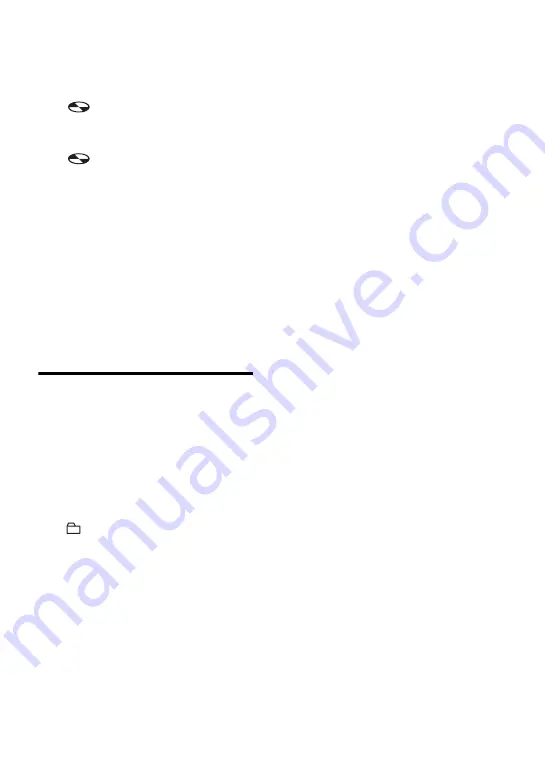
45
4
Press
.
or
>
repeatedly until
“EDIT” flashes in the display, and
then press ENTER.
“
” and “D:Name” flash in the
display.
5
Press
.
or
>
repeatedly until
“
” and “D:Ers” flash in the
display, and then press ENTER.
“Erase?” and “ENTER” appear
alternately in the display.
6
Press ENTER again.
“Edit” flashes in the display, and all
the tracks will be erased.
When erasing is complete, “BLANK”
appears in the display.
To cancel erasing
Press CANCEL in step 5.
To erase a group
You can erase tracks in a selected group.
Note that once a recording has
been erased, you cannot retrieve it.
Be sure to check the contents of
the group before you erase it.
•
Insert a disc with group settings.
1
Press GROUP for 2 seconds or more.
“
” lights up in the display and
group mode turns on.
2
Select a group you want to erase
(“Selecting and playing groups
(Group Skip Mode)”, page 33) to
check the contents.
3
Press
x
to stop
.
4
While the recorder is stopped, press
MENU.
5
Press
.
or
>
repeatedly until
“EDIT” flashes in the display, and
then press ENTER.
6
Press
.
or
>
repeatedly until
“G:Ers” flash in the display, and then
press ENTER.
“Erase?” and “ENTER” appear
alternately in the display.
7
Press ENTER again.
The group is erased.
To cancel erasing
Press CANCEL in step 6.
Summary of Contents for MZ-S1 SonicStage v1.5
Page 5: ...5 ...
Page 67: ...67 ...
Page 104: ......
Page 105: ......
Page 106: ......
Page 107: ...This warranty is valid only in Canada ...
Page 108: ...Printed in Malaysia This warranty is valid only in the United States ...
















































