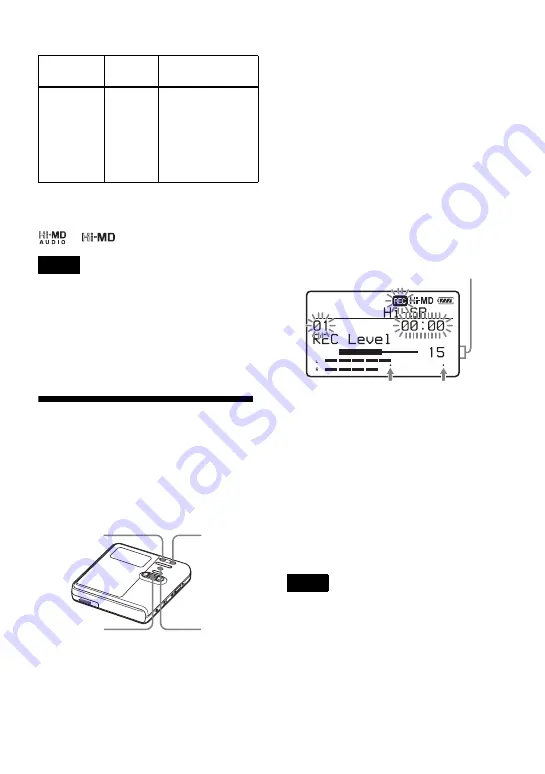
35
z
Audio components that support the linearPCM,
Hi-SP and Hi-LP mode are indicated by the
or
logo mark.
•
It is recommended that you use the AC power
adaptor for long recordings.
•
It is recommended that you use the recorder to
edit (dividing or combining) long tracks
recorded in linearPCM. Transferring such
tracks and editing them on a Windows
computer may require an extremely long time.
Adjusting the recording
level manually
The recording level is adjusted
automatically while recording. If
necessary, you can set the recording level
manually during both analog and digital
recording.
1
Press REC(+
N
)/T MARK while
pressing
X
.
The recorder stands by for recording.
2
Enter the menu and select “REC
Settings” - “REC Level” - “Manual”.
3
Play the source.
4
While observing the level meter in the
display, adjust the recording level by
turning the jog dial.
Set the level so that the meter
segments light up around –12dB
segment. If high sound input causes
the segments beyond the “OVER”
segment to light up, lower the
recording level.
Each level meter shows the following.
Upper — L channel input level
Lower — R channel input level
5
Press
X
again to start recording.
If your source is an externally
connected component, play the
source to the beginning of the
material to be recorded, and then start
recording.
To switch back to automatic
level control
Select “Auto (AGC)” in step 2.
•
You cannot adjust the left and right channel
levels separately.
•
Once you stop recording, the recorder will
revert to automatic recording level adjustment
mode the next time you start a recording
operation.
•
To adjust the recording level manually when
synchro-recording, do steps 1 to 4 of the
procedure in this section with “SYNC REC”
is set to “Off”. Afterwards, set “SYNC REC”
setting to “On”, and start recording (page 38).
Hi-LP
Hi-LP
• Approx. 10 hours
and 10 min. on an
80-minute
standard disc
• Approx. 34 hours
on a 1GB Hi-MD
disc
Notes
Recording
mode
Display
Recording time
REC(+
N
)/
T MARK
X
MENU
Jog dial
Notes
–12dB
OVER
Volume increases (
,
)
or decreases (
<
)
Summary of Contents for MZ-M10
Page 9: ...9 ...






























