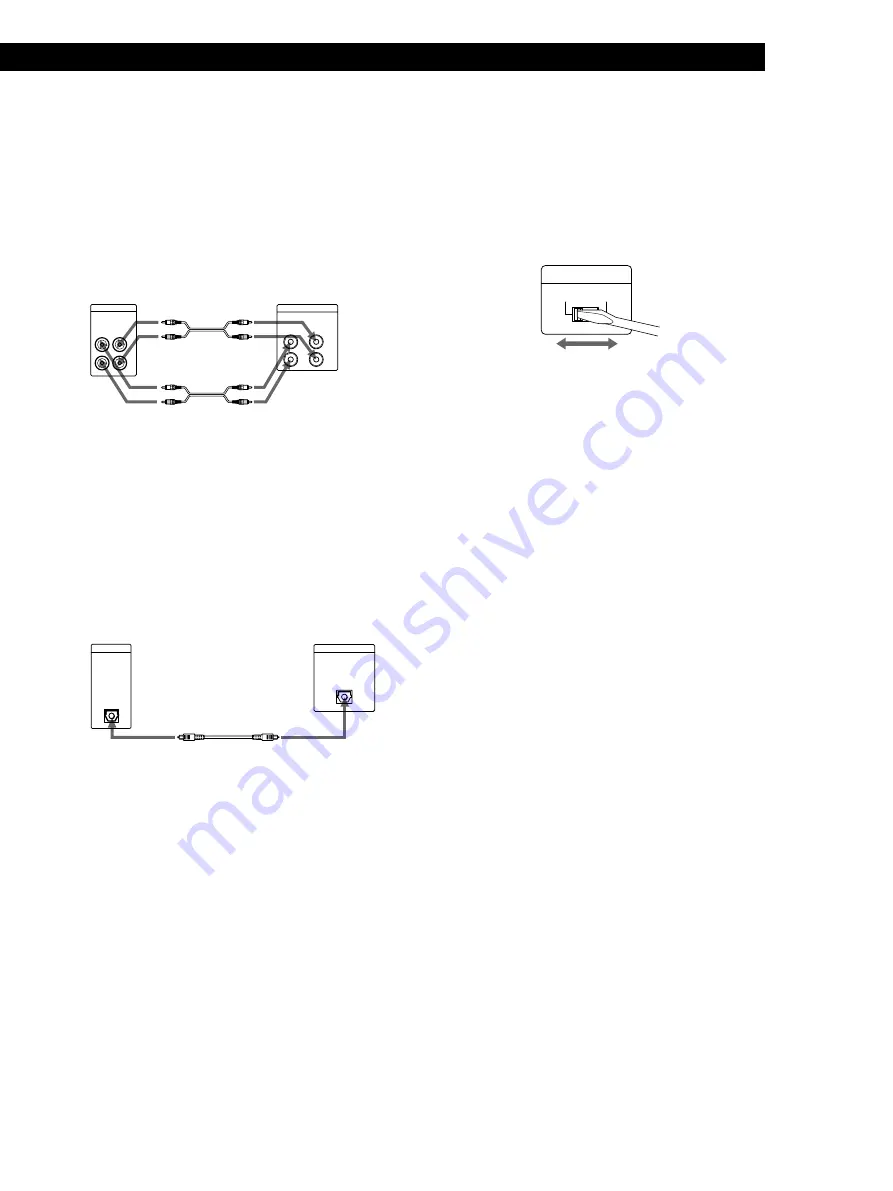
5
Getting Started
Hookups
Connecting the deck to an amplifier
Connect the amplifier to the ANALOG IN/OUT jacks
using the audio connecting cords (supplied), making
sure to match the color-coded cords to the appropriate
jacks on the components: red (right) to red and white
(left) to white. Be sure to make connections firmly to
prevent hum and noise.
MXD-D40/D4
Amplifier
ç
Ç
TAPE / MD
L
R
IN
OUT
R
L
OUT
IN
ANALOG
ç
ç
ç
ç
ç
: Signal flow
Connecting the deck to a digital component such as
a CD player, DAT deck, or an MD deck
Connect the component through the DIGITAL
OPTICAL IN connector with the optical cable (not
supplied).
Take the caps off the connectors and then insert the
plugs parallelly until they click into place.
Be sure not to bend or tie the optical cable.
MXD-D40/D4
Digital component
Ç
DIGITAL
OUT
OPTICAL
DIGITAL
IN
OPTICAL
ç
ç
ç
ç
ç
: Signal flow
z
If “Din Unlock” and “C71” alternate in the display
The optical cable is not connected properly. Check that
the connections are secure.
z
Automatic conversion of digital sampling rates
during recording
A built-in sampling rate converter automatically
converts the sampling frequency of various digital
sources to the 44.1 kHz sampling rate of this deck.
This allows you to record sources such as 32- and 48-
kHz DAT or satellite broadcasts, as well as compact
discs and MDs.
Note
If “Din Unlock” or “Cannot Copy” flashes in the display,
recording through the DIGITAL OPTICAL IN connector is
not possible. In this case, record the program source
through the ANALOG IN jacks with “ANALOG” selected by
INPUT.
Setting the voltage selector (only on
models supplied with a voltage selector)
Check that the voltage selector on the rear panel of the
deck is set to the local power line voltage. If not, set
the selector to the correct position using a screwdriver
before connecting the AC power cord to an AC outlet.
220—240V
110—120V
VOLTAGE
SELECTOR
Connecting the AC power cord
Connect the AC power cord to a wall outlet.
Note
Do not connect the AC power cord to a switched outlet.
Connecting a PC (MXD-D40 only)
Use the PCLK-MN10A PC connecting kit (not
supplied) to connect a PC to the deck. By connecting
the deck to a PC, you will be able to select and play
MD tracks and do various MD editing operations on
the PC. For details, refer to the manual supplied with
the PC connecting kit.
Demonstration mode
When you turn on the deck and there is no CD or MD
in the deck, demonstration mode is activated
automatically after about ten minutes. To deactivate
the demonstration mode, press any button on the deck
or on the remote.
z
To turn off the demonstration mode
Press
p
on the left of the front panel and CLEAR on the
right of the front panel simultaneously.
Demonstration mode is turned off until you unplug the
power cord of the deck and plug it in again.






































