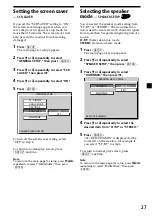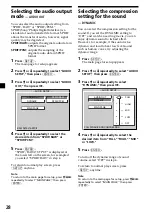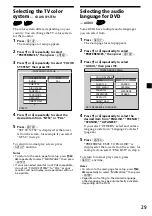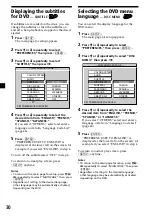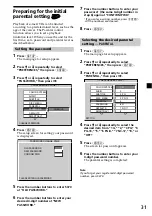16
Adjusting the volume
You can adjust the volume of the wired
headphones (optional) and the connected
equipment with the supplied card remote
commander.
Press
(VOL)
(+) or
(VOL)
(–) on the card
remote commander.
Connecting the wired headphones
(optional)
For the wired headphones, there are two
output jacks (mini phono plug) on the
connection box XA-115. To adjust the volume
of the wired headphones, press
(VOL)
(+) or
(VOL)
(–) on the card remote commander.
Using the supplied cordless
headphones MDR-IF0140.
See “Use of Headphones” (page 17).
Notes
• The volume of the cordless headphones cannot
be adjusted with the supplied card remote
commander. Use the volume control on the
cordless headphones.
• For your safety, do not use the headphones while
driving your car.
• Do not leave the headphones in a place subject
to direct sunlight, or in a high temperature.
• If the cordless headphones are used while
exposed to direct sunlight, sensitivity of the
infrared receptor may deteriorate, and inferior
quality sound may result.
Summary of Contents for MV7101DS - Mobile DVD Dream System
Page 47: ...47 ...