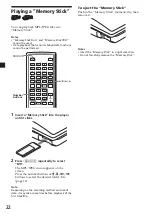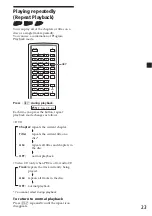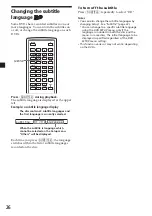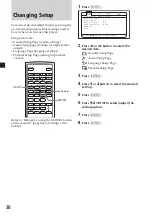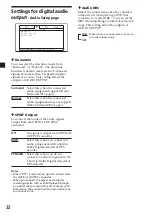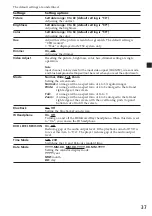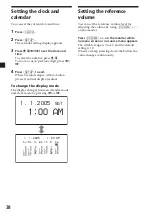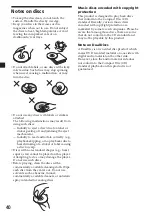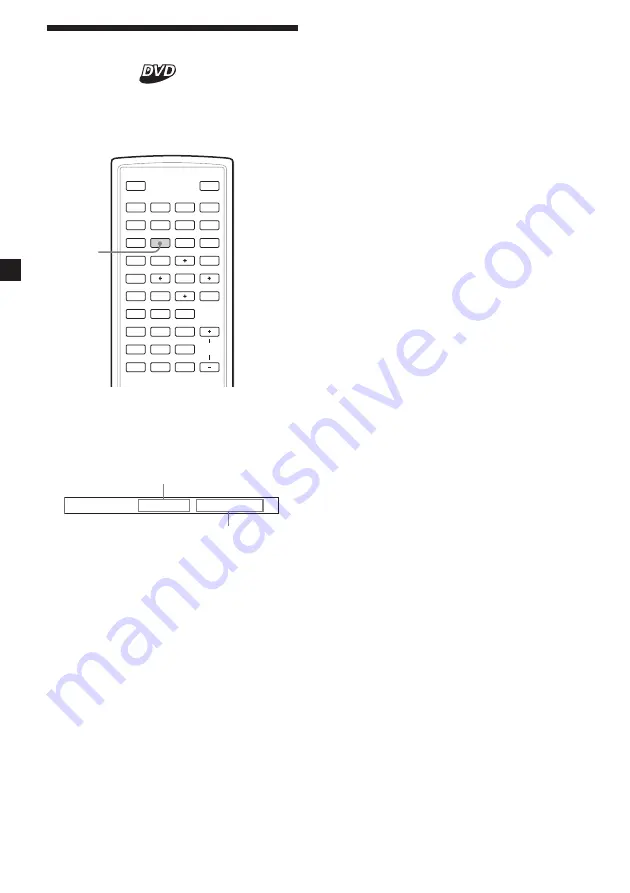
26
Changing the subtitle
language
Some DVDs have recorded subtitles in one or
more languages. You can turn the subtitles on
or off, or change the subtitle language on such
DVDs.
SOURCE
AUDIO
`
/
1
VOL
1
4
7
2
5
8
0
3
6
9
ENTER
SUBTITLE
SETUP
MENU
TOP MENU
SEARCH
O
PROGRAM
ANGLE
CLEAR
DSPL
REP
u
x
>
.
y
y
M
m
CLOCK
SUBTITLE
Press
(SUBTITLE)
during playback.
The subtitle language is displayed at the upper
left.
Example: a subtitle language display
The disc contains 2 subtitle languages and
the first language is currently selected.
s u b t i t l e
0 1 / 0 2 : J a p a n e s e
When the subtitle is language which
cannot be selected on the Setup menu,
“Others” will be displayed.
Each time you press
(SUBTITLE)
, the language
switches within the list of subtitle languages
recorded on the disc.
To turn off the subtitle
Press
(SUBTITLE)
repeatedly to select “Off.”
Notes
• You can also change the subtitle languages by
changing Setup
*
.
See “Subtitle” (page 33).
*
You can change to a specific subtitle language
using the DVD SETUP menu, only if the
language is included in both the disc and the
menu. In some discs, the initial language to be
displayed is specified regardless of the DVD
SETUP menu setting.
• This function varies or may not work, depending
on the DVDs.