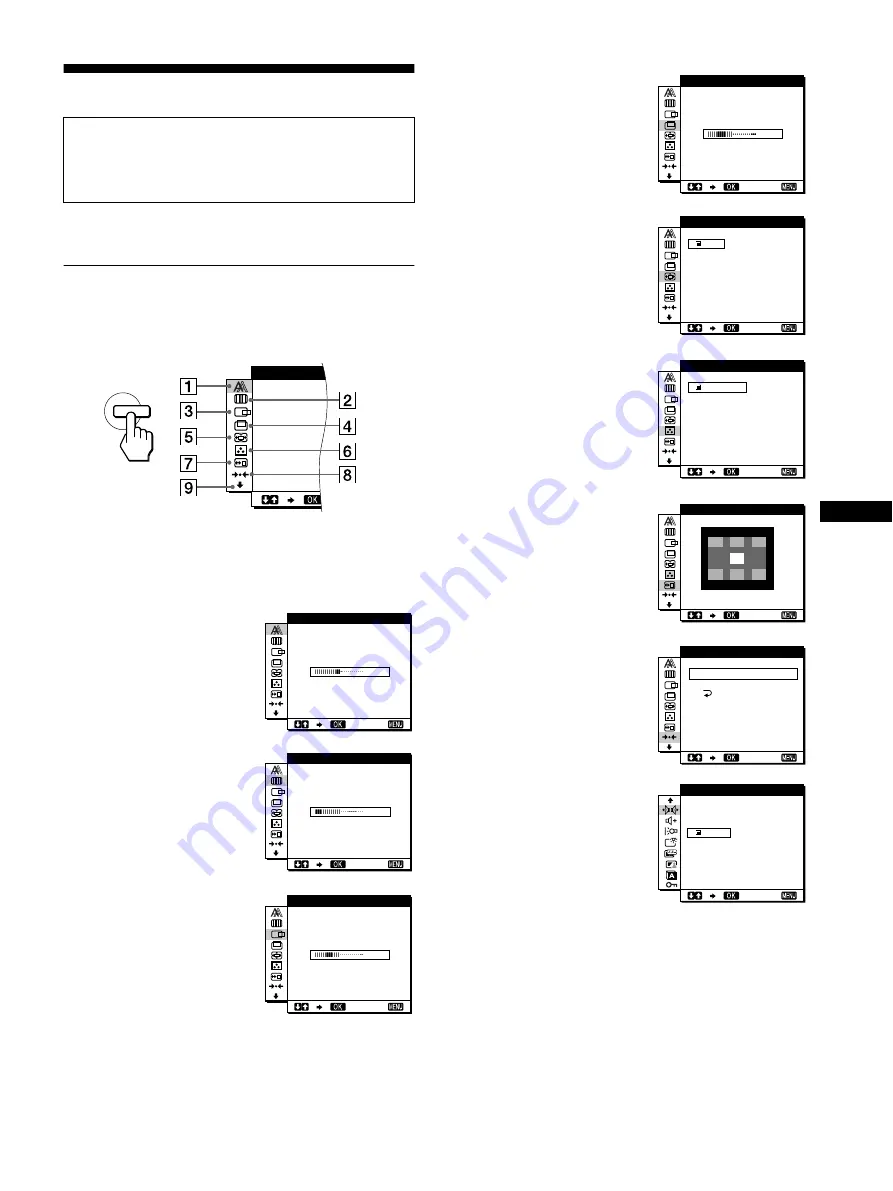
11
GB
Customizing Your Monitor
You can make numerous adjustments to your monitor using the
on-screen menu.
Navigating the menu
Press the MENU button to display the main menu on your screen.
See page 12 for more information on using the MENU button.
Use the
M
(+)/
m
(–) and OK buttons to select one of the following
menus. See page 12 for more information on using the
M
(+)/
m
(–) and OK buttons.
Before making adjustments
Connect the monitor and the computer, and turn them on.
Wait for at least 30 minutes before making adjustments for the
best result.
1
Select the PHASE menu to
adjust the phase when the
characters or pictures appear
fuzzy throughout the entire
screen. Adjust the phase after
adjusting the pitch.
2
PITCH (page 13)
Select the PITCH menu to
adjust the pitch when the
characters or pictures are
unclear in some areas of the
screen.
3
Select the H CENTER menu
to adjust the picture’s
horizontal centering.
MENU
PHA SE
1 6
EX I T
PHA S E
0
EX I T
P I T C H
5 0
EX I T
H C ENT E R
4
Select the V CENTER menu
to adjust the picture’s vertical
centering.
5
ZOOM (page 14)
Select the ZOOM menu to
adjust the picture’s sharpness
according to the input
signal’s aspect ratio or
resolution.
6
COLOR (page 14)
Select the COLOR menu to
adjust the color temperature
of the picture. This adjusts
the tone of the screen.
7
MENU POSITION
(page 14)
Select the MENU
POSITION to change the on-
screen menu position.
8
Select the RESET menu to
reset the adjustments.
9
Select
m
(option) menu to
adjust the monitor’s options.
The options include:
• WIDE STEREO
• BASS BOOST
• BACKLIGHT
• LIGHT SENSOR
• POWER SAVE
• USER SENSOR
• LANGUAGE
• MENU LOCK
2 5
EX I T
V C ENT E R
ON
OF F
ZOOM
EX I T
9 3 0 0 K
0 K
6 5 0
5 0 0 0 K
USER
A
L D J U ST
COLOR
EX I T
MEN
N
U POS I
I O
T
EX I T
S CREEN
A L L
RESE T
RESE T
RESE T
EX I T
1
2
O
F F
W I D E
S T E R E O
EX I T
(continued)


























