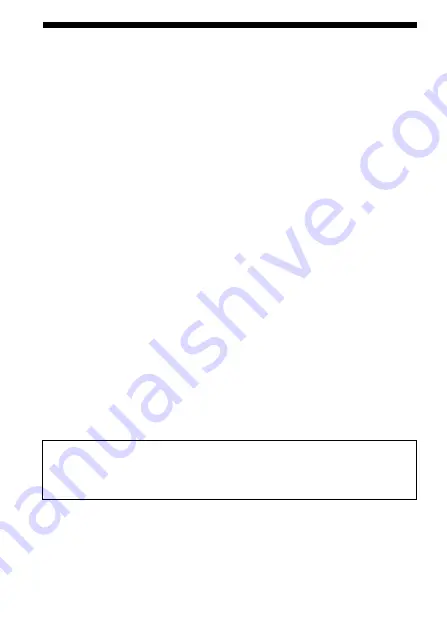
6-GB
Features of this unit
This unit is the ExpressCard Adaptor and is only compatible with duo-size
Memory Stick
™
media, and this unit can be used by inserting it into the
ExpressCard slot of your computer.
This unit is compatible with the 8-bit parallel interface of the Memory Stick
PRO-HG Duo
™
media, and also adopts the PCI Express interface allowing
data transfer of Max.30 MB/s (240 Mbps) (reading/writing).*
You can forward a large amount of recorded data from the Memory Stick
™
media to your computer or vice versa.
* The Memory Stick PRO-HG Duo
™
media (MS-EX4G) has achieved this
transfer speed right after full-formatting this under Sony's proven
environment of file-copying time and calculated the time of transferring.
• Following is the actual measurement and condition.
<Computer environment>
Model: VGN-AR92US (VAIO manufactured by Sony)
CPU: Intel Core 2 Duo T7600 2.33 GHz
Chipset: Intel 945PM Express chipset
Main memory: 2 GB
Hard disk drive: 80 GB
×
2 (RAID 0)
OS: Windows Vista Ultimate
<Transfer data>
About 922 MB size video file
In addition, data transfer speed varies with size of transferring files, media
used, speed of OS or CPU, and other usage conditions; therefore, the
transfer speed of 30 MB/s (240 Mbps) is not warranted at all times.
P
Note
Actual speed of transferring (reading/writing) may vary depending on the
combination of this unit and the Memory Stick
™
media you use or
computer environment.







































