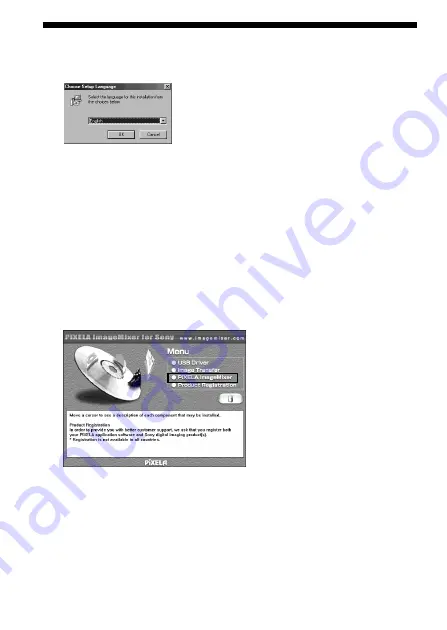
12-US
3
Select a language, then click “OK.”
4
Following the on-screen instructions, install the application.
Reading the instructions carefully, proceed with the installation.
P
Note
Read the “License Agreement” carefully, then click “Yes” if you agree.
5
Following the on-screen instructions, click “Next” to complete
the installation.
PIXELA ImageMixer for Sony
6
Click “PIXELA ImageMixer” on the screen.
7
Select a language, then click “OK.”
8
Following the on-screen instructions, install the application.
Read the “License Agreement” carefully, then click “Yes” if you agree.
For Windows (continued)
Summary of Contents for MSAC-US2
Page 35: ...Additional Information 35 US ...



























