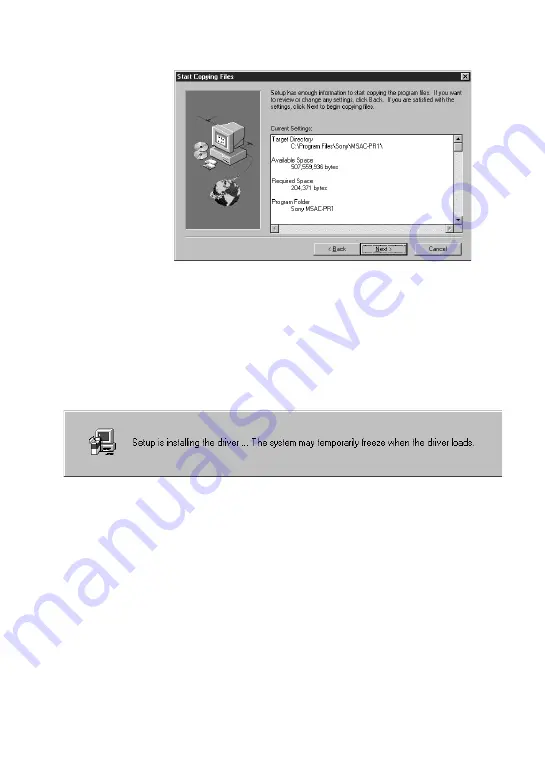
10
GB
The “Start Copying Files” window appears.
9
Check the contents of the installation settings and
click “Next.”
The file copying commences and MSAC-PR1 is registered
in the system.
The driver is loaded when the files have finished being
copied.
Caution
The cursor will be immobilized for about 10 seconds while the
driver is being loaded. If the cursor remains immobile on the
screen after loading is complete, it may be that the BIOS settings
in the PC are not suitable for MSAC-PR1. You will need to
change the BIOS settings.
For details, refer to “Changing Settings for Installation”
A
(page
13) and
B
(page 14) to change the BIOS settings.
Summary of Contents for MSAC-PR1
Page 55: ......













































