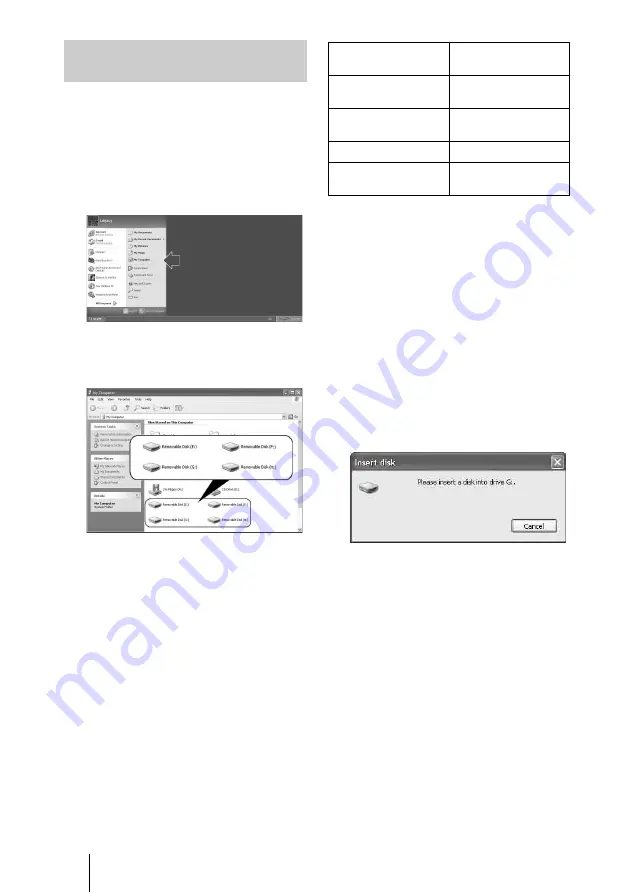
10
x
For Windows
The following explanation is illustrated with
screens from Windows XP.
The screens may differ for other versions of
Windows.
1
Open [My Computer].
2
Make sure the removable disk
icons appear in [My Computer].
Drive letters for the removable disk icons
are assigned in alphabetical order to the
CompactFlash/Microdrive Slot,
SmartMedia/xD-Picture Card Slot,
“Memory Stick” Slot, and
MultiMediaCard/SD Memory Card Slot.
For example, if the computer has an A:,
C:, and D: drive before connecting the
reader/writer, the drive letters will be
assigned as follows when the reader/
writer is connected:
3
Insert a memory card into the
corresponding slot.
When a volume label has been assigned
to the memory card, the volume label will
be displayed together with the removable
disk icon.
4
Use the removable disk icon to
read or write data on the memory
card.
If the following message appears, the
memory card has not been recognized
correctly, even though the access
indicator lights up. Remove the card and
insert it again.
Reading and Writing Data on a
Memory Card
Computer drive
name
Corresponding
memory card
Removable Disk (E:)
CompactFlash
Microdrive
Removable Disk (F:)
SmartMedia
xD-Picture Card
Removable Disk (G:)
“Memory Stick” media
Removable Disk (H:)
MultiMediaCard
SD Memory Card
Summary of Contents for MRW62E-S1
Page 21: ......





















