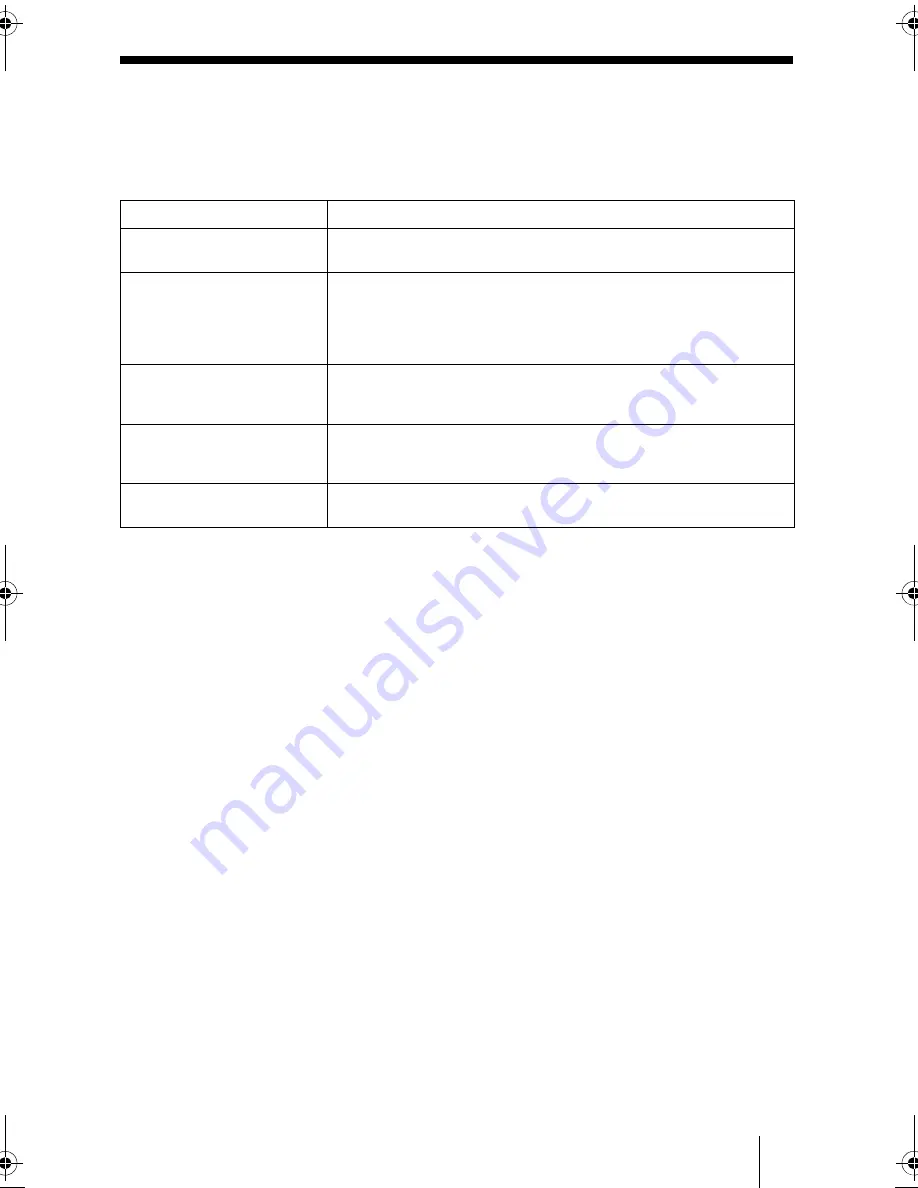
G:\SONY PD\Data 2010\Sony PD_O1 model\MRW-EA7 mod-
el\JC092009_4262026211-MRW-EA7_GB(EU)\4262026211\01GB04C01-J.fm
masterpage:Right
MRW-EA7
3-218-810-
23
(1)
17
Troubleshooting
Before consulting your Sony representative, verify the following. If the problem still persists,
consult your local Sony dealer.
Problem
Solution
The computer does not detect
the reader/writer.
c
Your computer and the reader/writer may not be properly connected.
Disconnect the reader/writer from the computer and reconnect it.
The removable disk icon does
not appear.
c
Your computer and the reader/writer may not be properly connected.
See “Connecting the Reader/Writer to a Computer” (Page 7) and
make sure the connection is correct.
c
In Windows 7 case, the removable disk icon appears after a memory
card inserted.
The memory card cannot be
accessed with Windows
Explorer or My Computer.
c
No memory card is inserted. Insert a memory card into the proper
slot.
The computer does not
recognize the memory card.
c
The memory card is not fully inserted. Insert the card completely.
c
The memory card is not inserted straight. Remove the card and insert
it again.
The read/write speed is slow.
c
The speed may vary depending on the environment or the memory
card being used. This is not a malfunction.
01GB01COV.book Page 17 Friday, July 23, 2010 5:21 PM
Summary of Contents for MRW-EA7
Page 20: ......




































