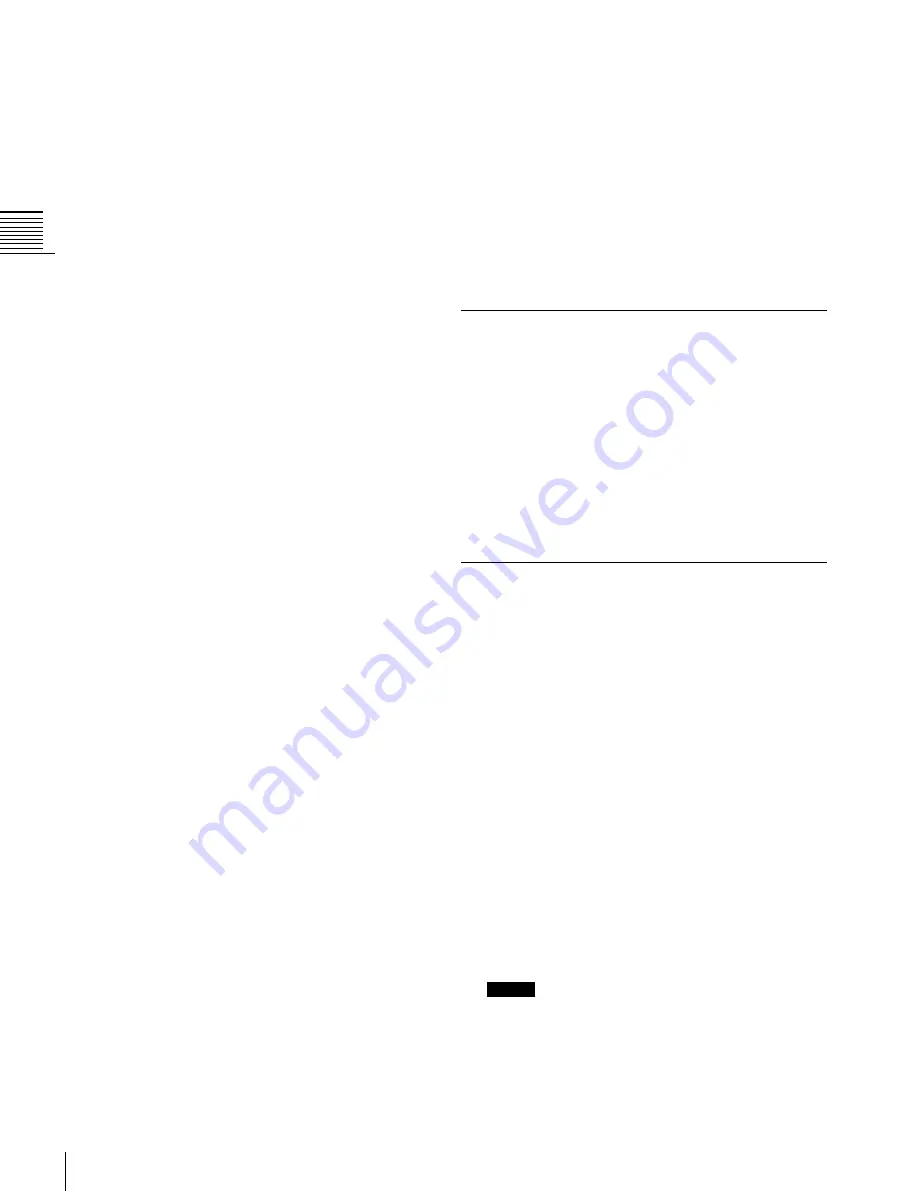
USO
RESTRITO
326
Overall Control Panel Settings
1
Open the Engineering Setup >Panel >Config
>External Bus Link >Link Matrix Adjust menu
(7321.4).
In this menu too, you can use the [Link Matrix]
parameter to select the matrix number.
2
Define the position of the matrix to be linked.
3
To confirm a source address selected in step
2
, press
[Source Set], to confirm a destination address press
[Destination Set], and to confirm a level press [Level
Set].
Ch
a
p
te
r 18
Co
n
tr
o
l P
a
n
e
l S
e
tu
p
Defining the position of a matrix
Specify where in the 1024 × 1024 S-Bus space the link
matrix is to be provided, by setting the source and
destination start address.
For the matrix selected in the External Bus Link menu, use
the following procedure.
The status area lists the current link status, and the
switcher buses and router destinations that can be
selected.
In this menu too, you can use the [Link No] parameter
to set the link number.
2
Select the switcher bus and the router destination to be
linked to the switcher bus.
3
To confirm the bus selected in step
2
, press [Master
Bus Set], and to confirm the destination press [Linked
Dest Set].
Setting a link table
For the link selected in the External Bus Link menu, make
the settings as follows.
1
Open the Engineering Setup >Panel >Config
>External Bus Link >Link Matrix Adjust >Link Table
Adjust menu (7321.5).
The status area lists the status of the currently selected
link, combinations of video signals and sources, and
the sources that can be selected.
2
Select the switcher cross-point button and the matrix
source to be linked to the button.
3
To confirm the matrix source selection made in step
2
,
press [Link Source Set].
4
As required, repeat steps
2
and
3
to select the matrix
sources to be linked to other cross-point buttons.
To initialize the set links
1
In the Link Matrix Adjust menu (7321.4), press [Init
Link Table].
2
Check the message, then press [Yes].
Making link bus settings
For the link number selected in the External Bus Link
menu, use the following procedure.
1
Open the Engineering Setup >Panel >Config
>External Bus Link >Link Bus Adjust menu (7321.6).
Linking Transitions between Keyers
You select whether or not to link transitions between
keyers, and if so which keyer to link to.
1
Open the Engineering Setup >Panel >Config >Key
Trans Link menu (7321.2).
2
Select the keyer to be master.
3
In the <Key Select> group, select the keyer to be
linked to the transition of the master.
Linking the Next Transition Selection
Buttons
To use transition links between keyers, you can add a link
for the next transition selection buttons in the transition
control block. The effect of this additional link is such that
if, for example, two keyers (Key2 and Key3) are linked
with the master keyer (Key1), pressing the [KEY1] next
transition selection button also selects the [KEY2] and
[KEY3] buttons.
1
Set the transition links between keyers.
For details about the operation,
Transitions between Keyers” (p. 326)
2
Press [Next Trans Link], turning it on.
The [KEY1] to [KEY4] next transition selection
buttons in the transition control block are now selected
coupled to the settings in the Key Trans Link menu for
transition links between keyers.
Notes
These settings apply to the whole Key Trans Link
menu. It is not possible to make separate settings for
each master keyer.






























