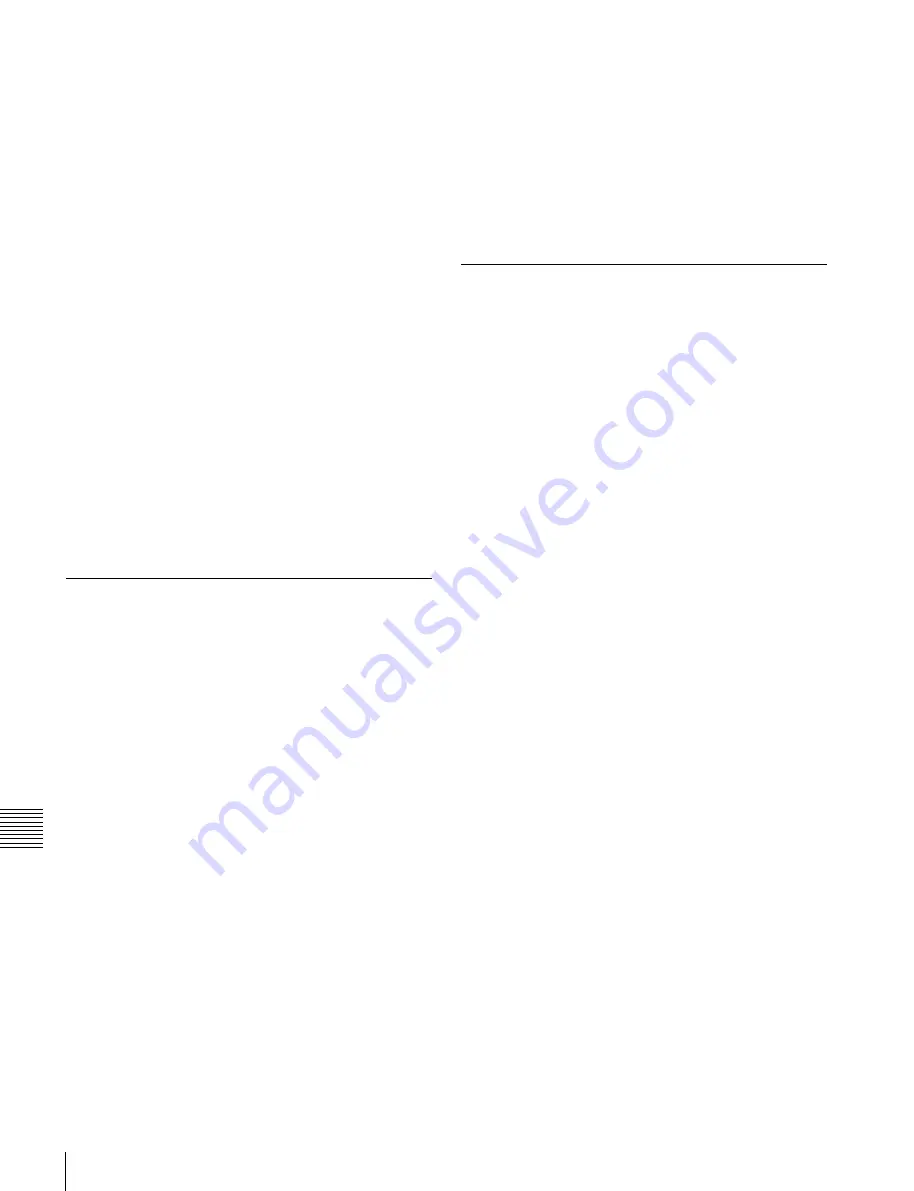
USO
RESTRITO
306
Operations on Individual Files
Ch
a
p
te
r 16
Fi
le
s
You can select more than one file.
5
Press [
t
Save].
This saves the selected register data in the specified
location.
If there is already data in the specified location, a
confirmation message appears.
Select [Yes] to overwrite the data.
Saving frame memory files
Between steps
3
and
4
of the procedure in
, do as follows.
1
To select the frame memory folder, press [Default] in
the device selection in the list on the left.
2
Press the required folder name in the pull-down menu.
3
Carry out the same operations as in steps
1
and
2
on
the list on the right.
4
Select the type of data to be displayed.
•
To display still image files, press [Still].
•
To display clip files, press [Clip].
•
To display all types of file, press [All].
Loading Files
As an example, to load a snapshot file from a local disk or
removable disk to a register, use the following procedure.
1
Open the File >Snapshot >Snapshot menu (7131).
2
In the device selection area on the left, select
[Register].
3
In the device selection area on the right, select where
the file is held ([Local Disk] or [Removable Disk]),
and then specify a directory.
4
Select the register to which you want to load, and the
file to be loaded.
5
Press [
T
Load].
This loads the contents of the selected file from the
specified location.
Loading frame memory files
Between steps
3
and
4
of the procedure in
, do as follows.
1
To select the frame memory folder, press [Default] in
the device selection in the list on the left.
2
Press the required folder name in the pull-down menu.
3
Carry out the same operations as in steps
1
and
2
on
the list on the right.
4
Select the type of data to be displayed.
•
To display still image files, press [Still].
•
To display clip files, press [Clip].
•
To display all types of file, press [All].
Copying Files
You can copy files either within a directory or between
directories on a local disk or removable disk.
As an example, to copy a snapshot file from a removable
disk to a local disk, use the following procedure.
1
Open the File >Snapshot >Snapshot menu (7131).
2
In the device selection area on the left, specify the
location of the file to be copied (in this case
[Removable Disk] and a directory).
3
In the device selection area on the right, select the
destination of the copied file (in this case [Local Disk]
and a directory).
4
Select the source and destination files.
5
Press [
t
Copy].
This copies the selected file or files to the specified
destination.
If there is already data in the specified location, a
confirmation message appears.
Select [Yes] to overwrite the data.
Copying frame memory files
Between steps
3
and
4
of the procedure in
, do as follows.
1
To select the frame memory folder, press [Default] in
the device selection in the list on the left.
2
Press the required folder name in the pull-down menu.
3
Carry out the same operations as in steps
1
and
2
on
the list on the right.
4
Select the type of data to be displayed.
•
To display still image files, press [Still].
•
To display clip files, press [Clip].
•
To display all types of file, press [All].






























