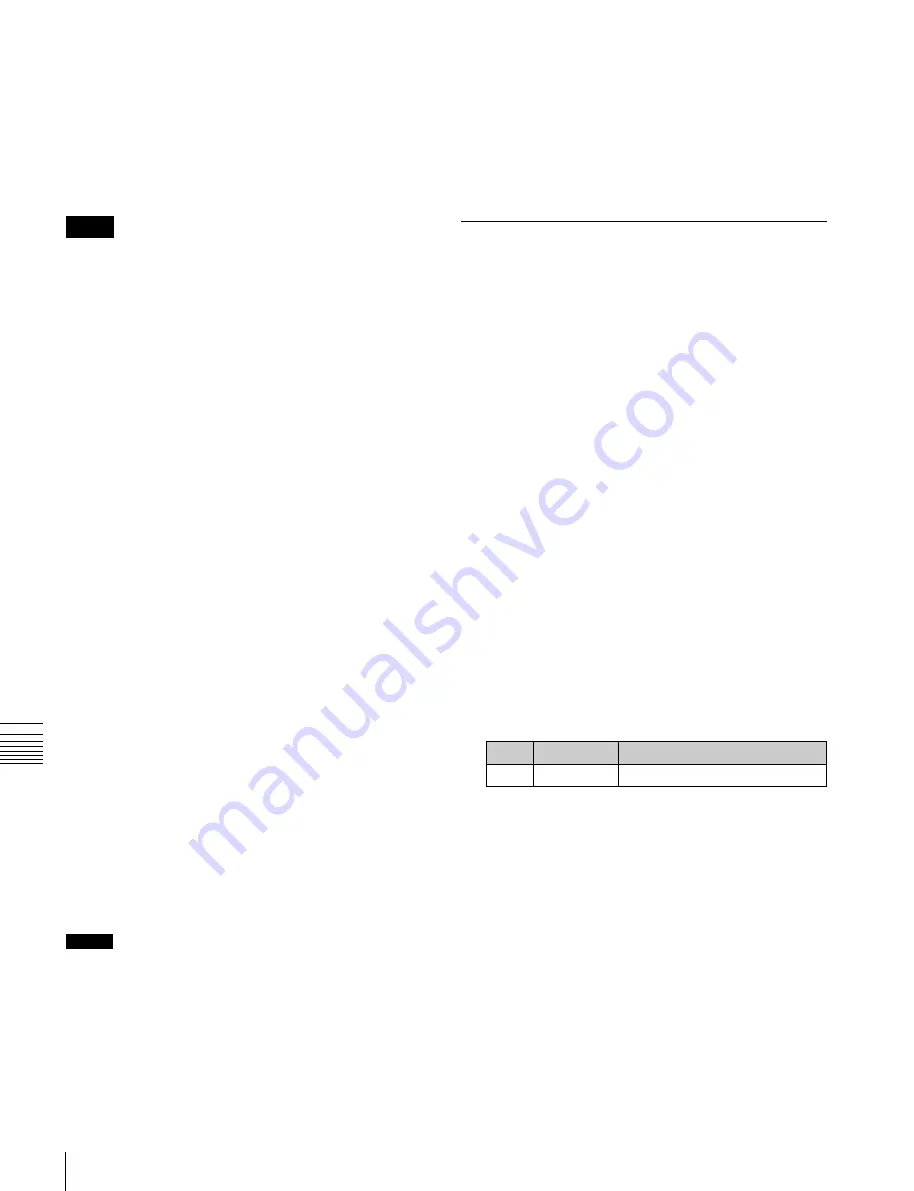
USO
RESTRITO
300
Macro Timeline
Ch
a
p
te
r 15
M
a
c
ro
s
Saving to a register
Set the recall and execute actions for the macros to be
registered in the timeline using the Macro >Timeline
>Timeline menu (5441)
. The setting data can
be saved in a register as key frame data. You can
manipulate this data by recalling the register in which it is
saved and using the Flexi Pad.
Notes
Actions set in a keyframe are executed only when the
keyframe effect is executed in the normal direction. Take
care when executing simultaneously with a switcher or
DME keyframe effect, since the actions are not executed in
the reverse direction.
Forcibly ending a macro timeline
•
If the timeline has completed but a macro is still
executing, press the [REWIND] or [RUN] button in the
Flexi Pad to forcibly end the macro timeline.
•
In a macro timeline, since a take operation is not
possible, if a macro included in the timeline has a pause
event with a pause time of zero, the remainder of the
timeline after the pause is ignored, and the macro
timeline ends at that point.
Register editing functions
You can use the following editing functions on a register
in which a macro timeline is stored.
•
Copy
•
Move
•
Swap
•
Merge
•
Lock
• Name
• Delete
File-related functions
You can save and recall a created macro timeline as effect
data, in the File menu.
Timeline operations are carried out on a macro timeline in
the same way as for normal effects.
For details about timeline operations,
Notes
When using a macro timeline, note the following.
•
To use a macro timeline, the Macro region must be
assigned to a region selection button in the Flexi Pad.
For details about the region assignment,
Regions to Region Selection Buttons in the Flexi Pad”
(p. 327)
•
On a macro timeline, only macro recall and execution
actions are stored. The data for a macro to be recalled on
the macro timeline is not held on the timeline. It is
necessary to create the macro data first.
•
A macro timeline can be saved and recalled on the
master timeline or a shotbox register, but cannot be
saved as a snapshot.
Creating and Editing a Macro
Timeline
This section describes how to set actions, and add
keyframe points. Note that path settings are not needed on
the macro timeline.
For details about keyframe operations,
Registering a keyframe
The register operations use the Macro >Timeline
>Timeline menu (5441) and the [INS] button in the Flexi
Pad.
1
In the Flexi Pad, press the [EFF] button, then press the
[EDIT ENBL] button.
This switches the memory recall section to effect
editing mode.
2
Open the Macro >Timeline >Timeline menu (5441).
3
Select one of the actions (Recall, Take, Take All, No
Action) that appear on the right.
If you selected Recall or Take, select the number of the
macro register.
No.
Parameter
Adjustment
3
Reg No
Selection of macro register
4
Press [Set].
The selected action appears in the Action column on
the left.
5
Press the [INS] button in the Flexi Pad.
This creates keyframe 1 on the macro timeline.
To set the action for a rewind operation
On the macro timeline, when the [REWIND] button in the
Flexi Pad is pressed, the action set for the first keyframe is
not executed; when the [RUN] button is pressed, then the
first keyframe action is executed.
To execute an action when the [REWIND] button is
pressed, it is necessary to set this action (Rewind Action).
To carry out this setting, press [Rewind Action] in the






























